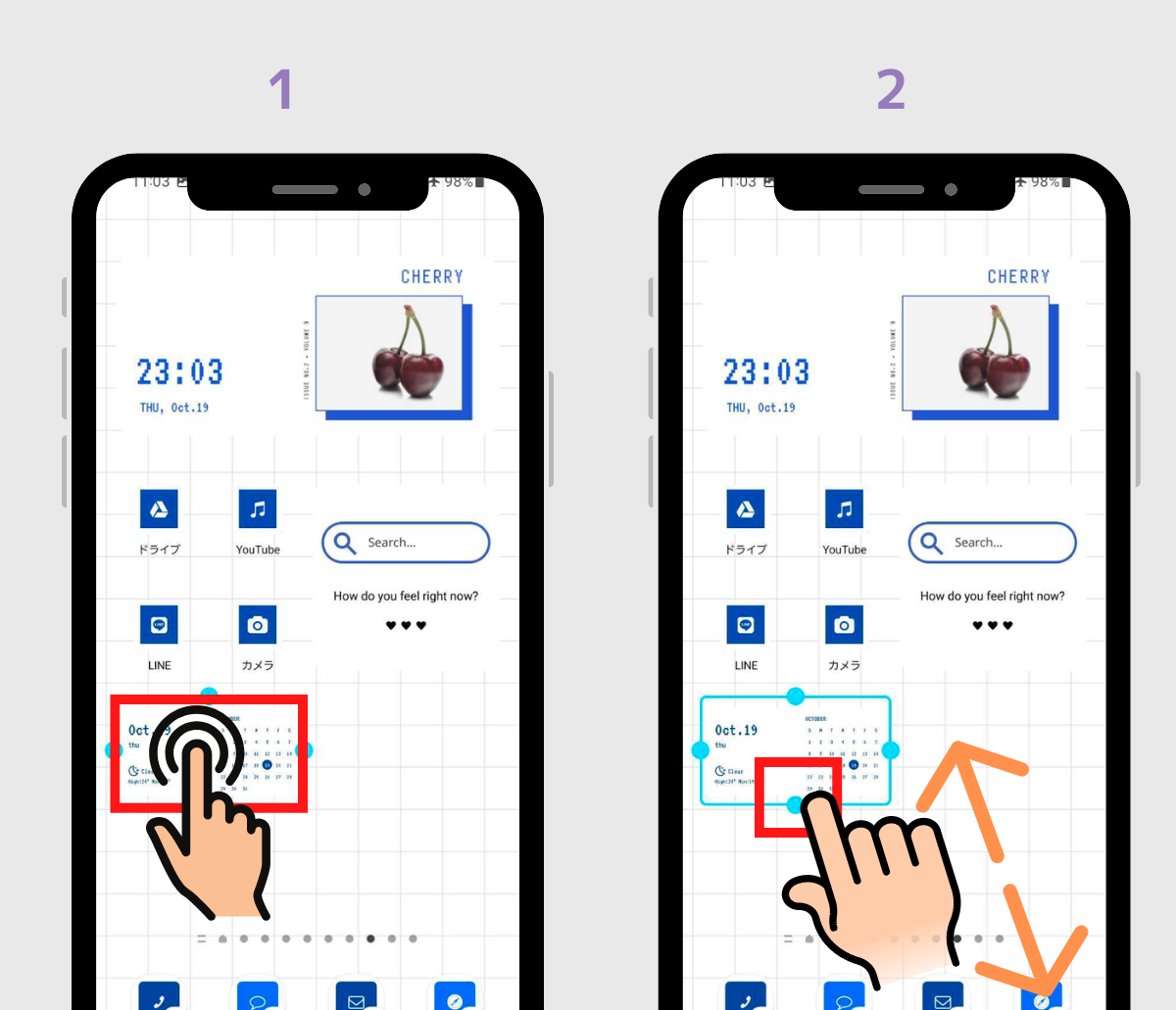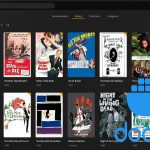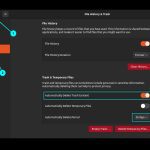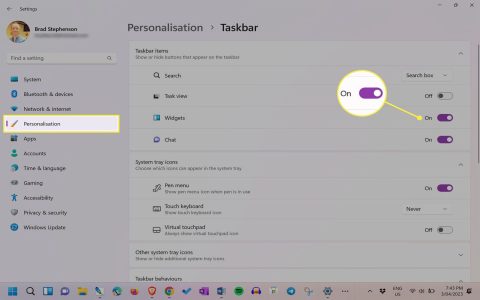Obtaining and utilizing top widgets enhances your Android experience. Follow this professional installation guide:
Accessing Widgets
Widgets are features provided by installed applications.
- Install Apps First: Identify and install desired apps from the Google Play Store (e.g., weather apps, calendars, task managers). Widgets depend entirely on their parent apps.
- Navigate to Widget Selector: Long-press on an empty area of your home screen.
Adding Widgets to Your Home Screen
- Open Menu: Tap "Widgets" or the equivalent option in the menu that appears after long-pressing.
- Locate the Widget: Browse the list. Widgets are listed under their app's name.
- Select & Place: Long-press your chosen widget. Drag it to your preferred location on any home screen page and release.
- Configure (If Needed): Some widgets require initial setup (e.g., choosing an account, location). Follow the prompts.
Best Practices for Top Widgets
- Prioritize Security: Only install apps/widgets from the official Google Play Store to minimize malware risk.
- Check App Ratings & Reviews: Research apps thoroughly before installing.
- Manage Resources: Widgets constantly refresh data; using numerous complex widgets may impact battery life.
- Resize Dynamically: After placing most widgets, drag their edges to resize for optimal home screen layout.
- Troubleshooting: If a widget malfunctions, first try restarting its parent app or your device. Clearing the app's cache or data (via phone Settings > Apps) can resolve issues.
Following these steps ensures a secure and streamlined process for installing and managing top widgets on your Android device.