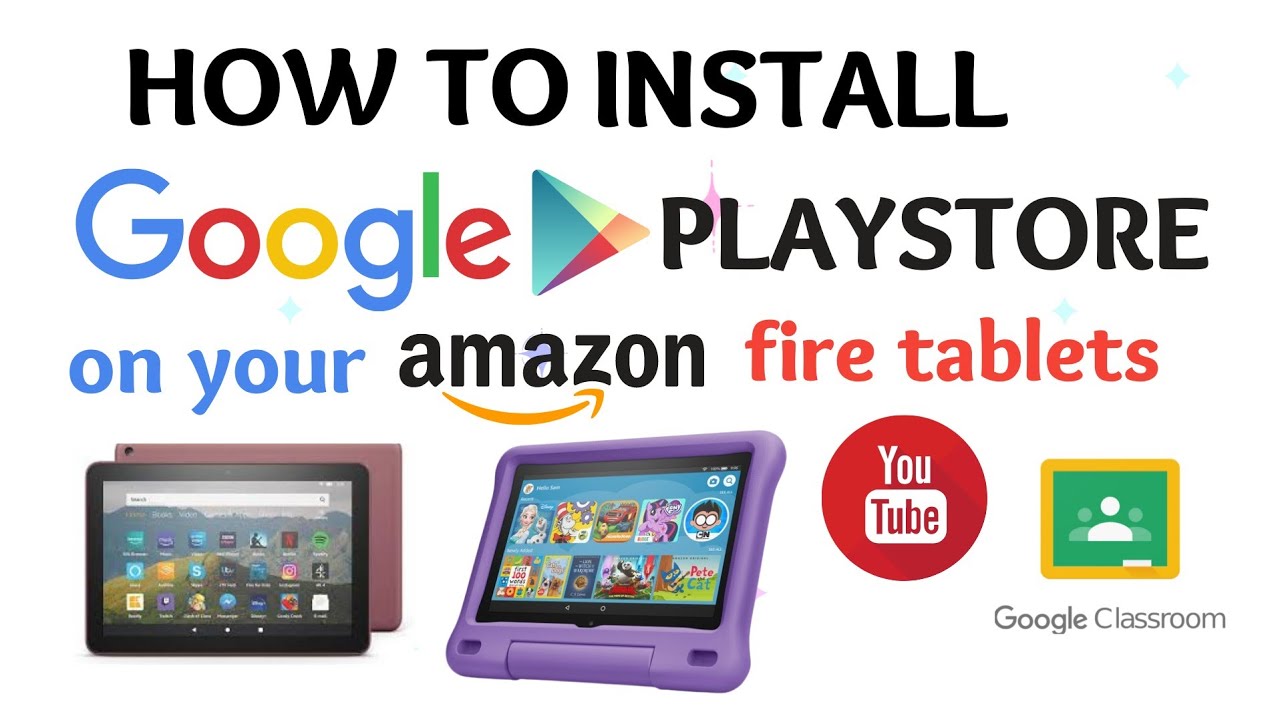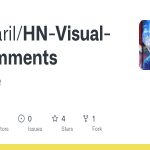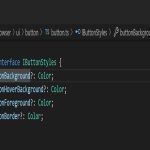Fire Tablets operate on Amazon's Fire OS, which excludes Google Play Store by default. Manually installing it grants access to a broader range of apps. Ensure your device is charged and connected to Wi-Fi for this process.
Prerequisites
First, enable installation from unknown sources:
- Open Settings > Security > and toggle on "Apps from Unknown Sources". Confirm any prompts.
Download Required APK Files
Obtain these four APKs from a reputable and secure source. Select versions compatible with your Fire Tablet's Android version (check in Settings > Device Options > System Updates):
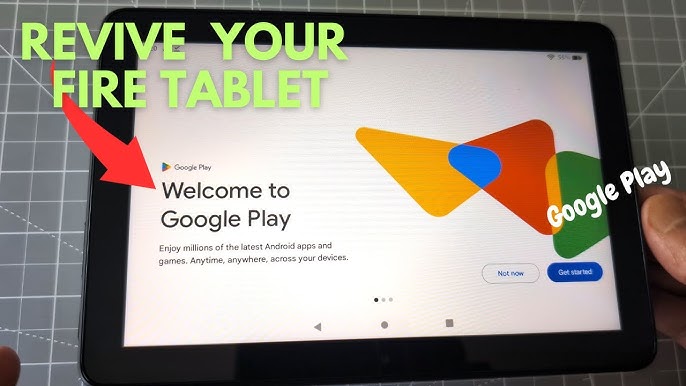
- Google Services Framework
- Google Account Manager
- Google Play Services
- Google Play Store
Note: Choose the latest stable release for ARM architecture to ensure functionality. Download each file to the device's internal storage.
Installation Steps
Install the APKs in exact sequence using a file manager app:
- Locate the downloaded APKs in Files or Downloads.
- Install Google Services Framework first. Tap the file > Install > Confirm.
- Install Google Account Manager next. Repeat the installation prompt.
- Install Google Play Services. Ignore any error messages during this step.
- Finally, install Google Play Store. Complete all on-screen instructions.
Proceed without interruptions; avoid skipping or altering the order.
Final Configuration
After all installations, reboot your Fire Tablet. Upon restart, open the Google Play Store app:
- Sign in with your Google account credentials.
- Accept terms of service and update the app if prompted.
- Test functionality by downloading a free app.
Caution: This method may affect device performance or warranty. Disable automatic updates temporarily to maintain stability.