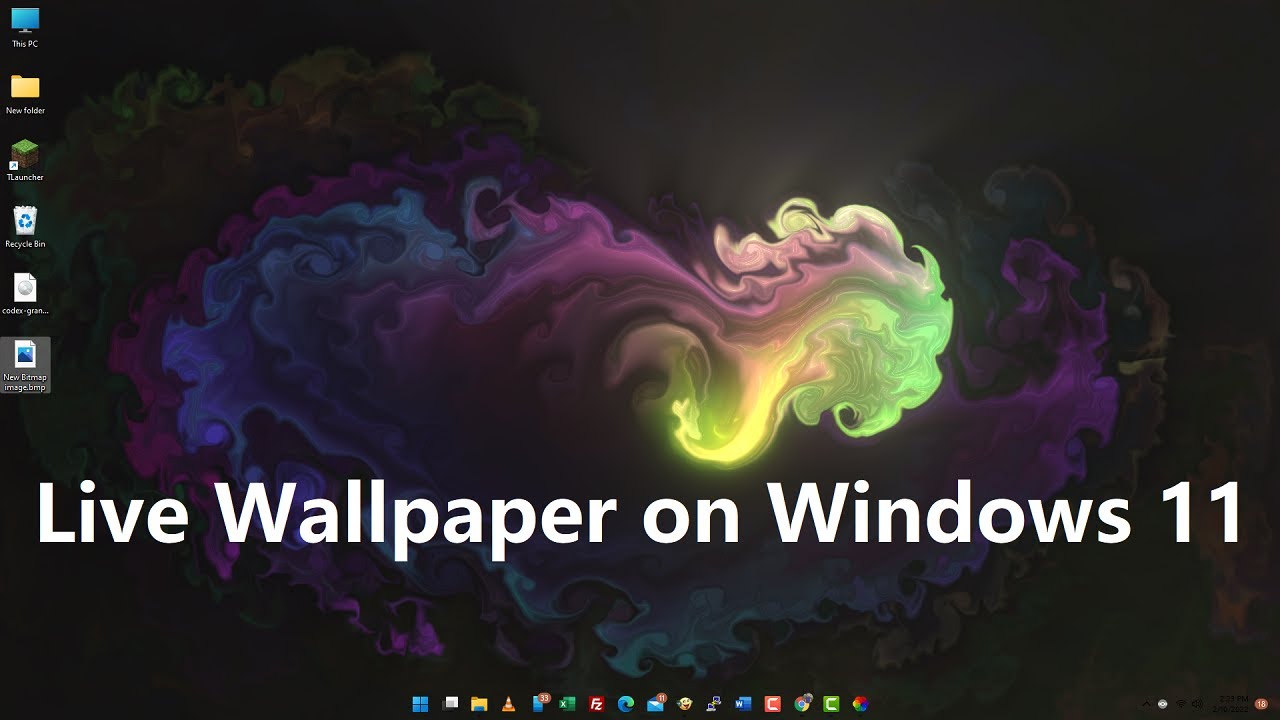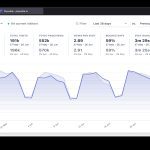Using Native Windows 11 Features
Windows 11 includes built-in options for dynamic wallpapers without third-party software.
- Spotlight Collection: Navigate to Settings > Personalization > Background. Change "Personalize your background" to "Windows Spotlight". This service automatically downloads and rotates curated images.
- Theme Packs: Go to Settings > Personalization > Themes > Theme settings. Browse the Microsoft theme store for free theme packs; some include images set to rotate as a slideshow.
Free Third-Party Applications
These verified applications extend dynamic wallpaper functionality:
- Dynamic Theme: Install this application. It integrates system settings for automatically changing wallpapers based on Windows Spotlight, daily Bing images, or local folders. Requires basic permissions.
- Lively Wallpaper: While supporting complex interactive wallpapers, it also functions as a simple, lightweight slideshow app using local image folders. Set your own image folder as the source.
Quick Setup Method
- Open the Microsoft Store application.
- Search for the application name ("Dynamic Theme" or "Lively Wallpaper").
- Select the official app and install it.
- Launch the application and follow its intuitive settings to choose your source (e.g., Bing daily image, Spotlight, local folder).
- Set the desired rotation interval.
Important Considerations
Ensure compatibility: Dynamic wallpapers work best on devices meeting Windows 11 system requirements. Performance impact using third-party apps varies; lightweight options minimize resource usage. Always download software from official sources.