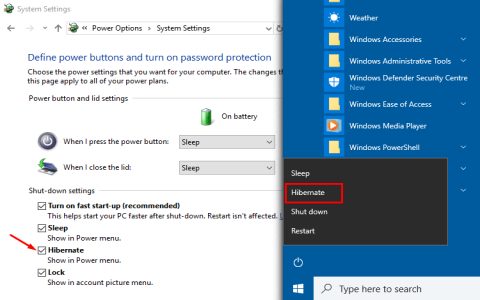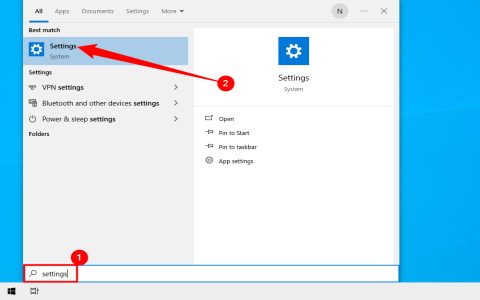ADB Shell Connection Fail: Quick Resolution Steps
Connection failures when using `adb shell` remotely are frustrating. Follow these targeted steps to resolve them efficiently:
Basic Troubleshooting
- Verify USB Debugging: Enable "USB Debugging" in Developer Options. Disable and re-enable it.
- Secure Cable Connection: Use an original data cable. Try a different USB port.
- Check Authorizations: Look for the "Allow USB debugging?" dialog on your device and accept it. Tap "Revoke USB debugging authorizations" in Developer Options and reconnect.
- Restart ADB Server: Run
adb kill-serverfollowed byadb start-server. - Restart Device & Computer: Power cycle both.
Port & Connection Issues
- Confirm ADB Connection: Run
adb devices. Ensure your device appears with an alphanumeric ID and "device", not "unauthorized" or "offline". - Test USB Functionality: Copy files manually between device and PC to verify USB port/cable functionality.
- Check ADB Port: Default is 5555. Use
adb devices -lto list ports. Ensure no firewall/antivirus is blocking ADB ports. - Reset Network Config (Wi-Fi ADB): If connecting wirelessly, re-pair:
adb disconnect <ip:port>,adb connect <ip:port>.
Driver & Software Checks
- Install OEM Drivers: Ensure device-specific USB drivers are installed (e.g., Samsung, Google).
- Update SDK Tools: Check for Android SDK platform-tools updates using SDK Manager. Confirm
adb --versionmatches the latest release. - Check Multiple ADB Instances: Close all conflicting apps using ADB (IDEs, emulators). Ensure only one SDK's
platform-toolsfolder is in your PATH.
Advanced Troubleshooting
- Test on Another Machine/OS: Isolate hardware issues.
- Try Alternative ADB Client: Use minimal tools like ADBLink temporarily.
- Check Hosts File (TCP/IP): If resolving devices by hostname, ensure hostname mapping is correct.
Implement these steps sequentially to pinpoint and resolve the connection failure swiftly. Avoid skipping basic verification steps like cable checks and USB debugging, as they cause most common issues.