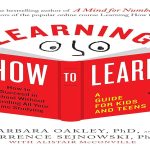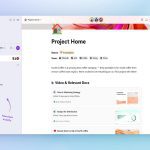No Audio Output from Monitor
If no sound emits despite volume adjustments, the issue often stems from incorrect audio routing or disabled settings. First, ensure your monitor speakers are selected in the operating system's playback devices.
- On Windows, right-click the speaker icon, choose "Sound settings," select your monitor under "Output," and set as default.
- For macOS, go to "System Preferences," then "Sound," and pick your monitor from "Output."
- Check the monitor's built-in menu via its buttons—navigate to audio settings and confirm speakers are enabled.
Low or Distorted Sound
Weak or muffled audio could result from damaged cables, improper settings, or electromagnetic interference. This fix prioritizes quick adjustments.
- Inspect the cable connection (e.g., HDMI or DisplayPort); reseat it firmly at both ends to ensure a stable link.
- Access system audio settings (e.g., in Windows, adjust volume mixer to 100% for monitor output).
- Test by playing different audio sources to isolate if it's content-specific or hardware-related.
Intermittent Audio During Use
Sound cutting in and out typically indicates loose wires, poor port contact, or OS glitches affecting data transfer.

- Swap cables with a spare HDMI or DisplayPort to rule out damage—if using an adapter, replace it.
- Reboot your computer and monitor to refresh connections; this clears temporary conflicts.
- Ensure all ports are clean; gently blow out dust from connections using compressed air.
Driver or Software Conflicts
Missing audio drivers or conflicting apps can prevent speaker detection, causing system errors.
- Update audio drivers via Device Manager on Windows (right-click monitor, select "Update driver," then "Search automatically").
- On macOS, check for OS updates via "System Preferences" to resolve compatibility issues.
- Run an audio troubleshooter in Windows settings to auto-detect and fix driver problems.
Persistent Sound Issues After Tests
If problems persist despite fixes, potential hardware faults like blown speakers might be the cause—aim for diagnostic before replacement.
- Test with external speakers or headphones via the monitor's audio jack; if they work, internal speakers may be faulty.
- Reset monitor settings to factory defaults using the built-in menu—this often corrects misconfigured audio profiles.
- Contact the manufacturer for warranty support if no improvement, ensuring no physical damage exists.