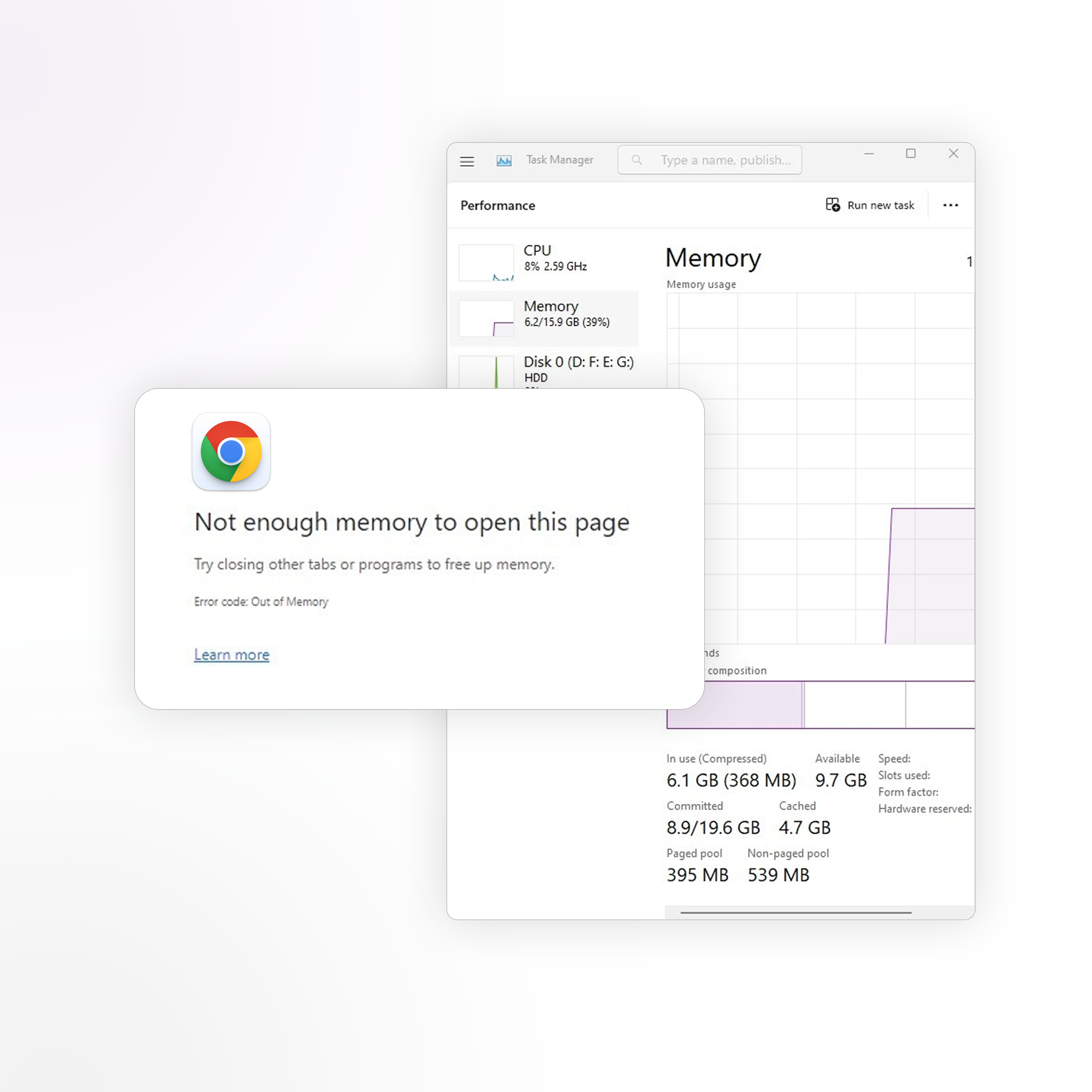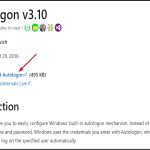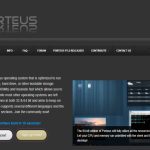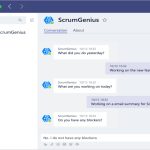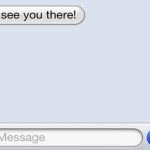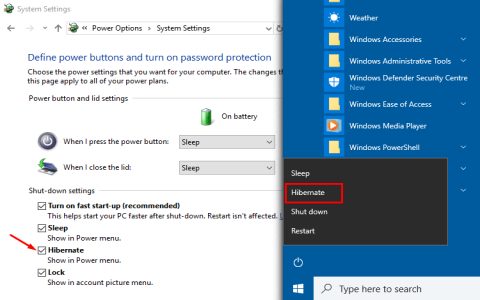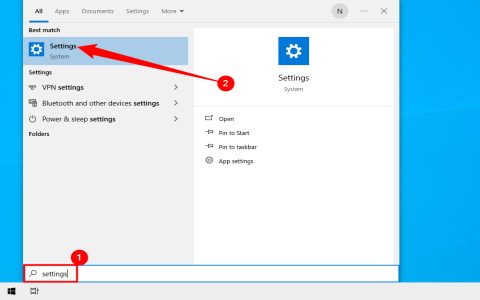Encountering "not enough memory" errors when loading web pages indicates system resource constraints. Follow these precise steps to resolve it:
Free Up Immediate Resources
- Force close unused applications via Task Manager (Ctrl+Shift+Esc) or Activity Monitor (Command+Space, search "Activity Monitor").
- Reduce browser tabs to essential pages only – each tab consumes significant RAM.
- Restart your computer to clear RAM cache and terminate background processes.
Browser Optimization
Execute these actions within your browser:
- Clear cache: Access settings > Privacy > Clear browsing data. Select Cached images and files with "All time" range.
- Disable memory-intensive extensions: Navigate to extensions menu and toggle off non-critical add-ons.
- Enable memory saver: Activate built-in optimization features like Chrome's "Memory Saver" mode in settings.
System-Level Adjustments
- Increase virtual memory: For Windows, go to Advanced System Settings > Performance Options > Advanced > Virtual Memory Change. Set to "System managed size."
- Update browser and OS: Ensure latest performance patches are installed through system update settings.
- Scan for malware: Run full system scan using installed antivirus software to eliminate resource-hogging threats.
Preventative Measures
- Limit simultaneous tab usage and bookmark sessions instead of keeping them open.
- Replace resource-heavy extensions with lightweight alternatives.
- Consider upgrading RAM if issues persist after software optimizations.
These targeted actions typically resolve memory errors within minutes. Focus first on browser cleanup and system restarts before progressing to advanced configuration.