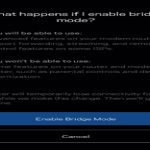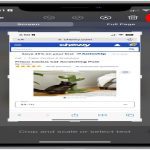Encountering issues with the Google Play Store on your Kindle Fire is common due to the device's customized Android version. Follow these targeted troubleshooting steps:
Essential Preliminary Checks
- Verify Wi-Fi Connection: Ensure your Kindle Fire has a stable internet connection. Test browsing or using Amazon apps.
- Force Close & Relaunch: Swipe up from the bottom, hold, find the Google Play Store icon, tap "Force Stop", then reopen.
- Restart Device: Hold the power button, select "Restart". This resolves many temporary glitches.
Core Fixes
- Clear Play Store Cache/Data: Go to Settings > Apps & Notifications > Manage All Applications > Google Play Store.
- Tap "Storage" > "Clear Cache". Test the app.
- If unsuccessful, go back and tap "Clear Data". Note: This resets Play Store settings.
- Update Core Google Services: Ensure these components are updated via the Play Store (if accessible) or sideload the latest APKs:
- Google Play Services
- Google Account Manager
- Google Services Framework
Advanced Solutions
- Disable Amazon Bloatware (Optional): Some Amazon apps conflict. Go to Settings > Apps & Notifications > Manage All Applications.
- Find "Amazon Appstore", "Silk Browser", "Alexa". Tap each, select "Disable". Monitor Play Store behavior (Re-enable easily if needed).
- Factory Reset (Last Resort): Back up data first. Go to Settings > Device Options > Reset to Factory Defaults. After reset, re-install Google components.
Important Note: Kindle Fire's Android variant is inherently incompatible with Google. Using ADB to disable Amazon components often provides a more stable Play Store experience than Fire Toolbox methods. Updates may periodically break functionality, requiring repeat troubleshooting.