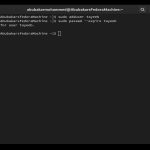Bluetooth driver errors can disrupt connections to essential devices. Follow these simple, sequential troubleshooting steps.
Basic Checks First
- Save all work and restart your computer. Many transient issues resolve with a restart.
- Verify Bluetooth is enabled physically on your device (like a laptop switch or key combination Fn + Bluetooth key) and via the Windows Action Center.
- Ensure Bluetooth devices have sufficient battery and are in pairing mode.
Update Bluetooth Drivers
Using Device Manager:
- Right-click the Start button, select Device Manager.
- Expand the Bluetooth section.
- Right-click your Bluetooth adapter (name may include "Bluetooth Radio", "Adapter", or the chipset vendor like Intel, Broadcom, Realtek).
- Select Update driver.
- Choose Search automatically for drivers.
- If an update is found, follow prompts to install. Reboot after completion.
Using Windows Update:
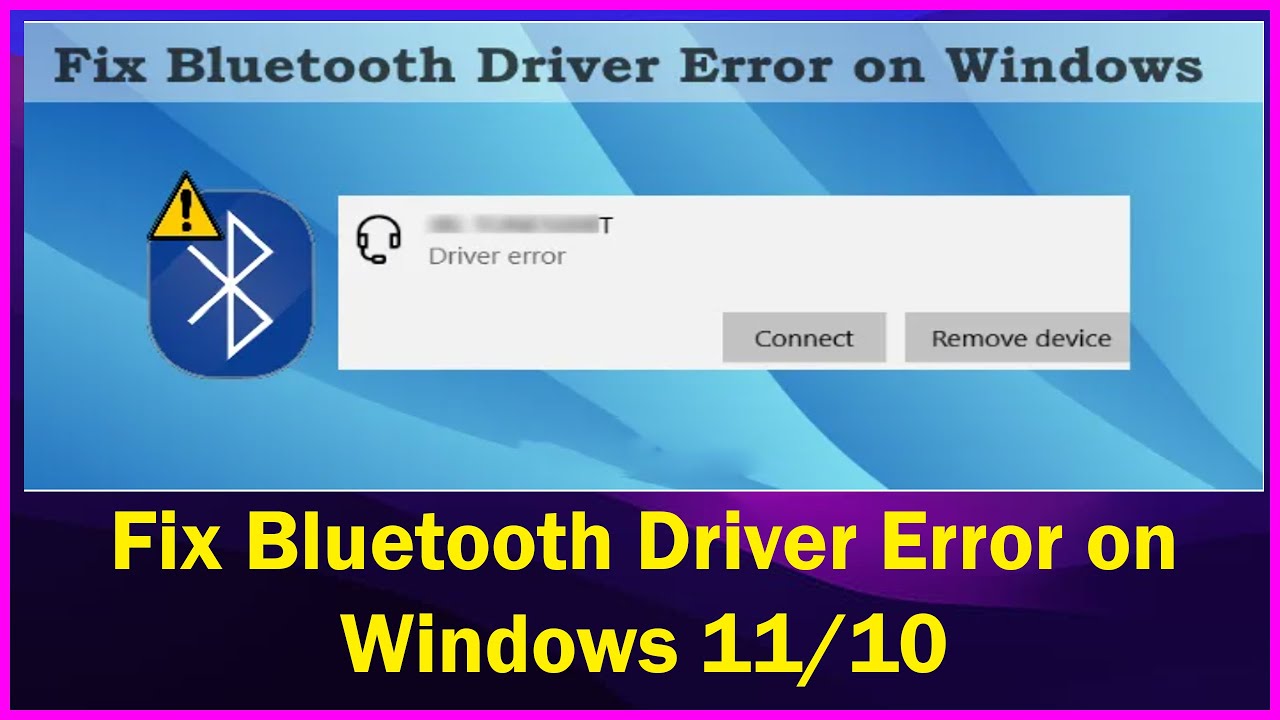
- Press Windows key + I to open Settings.
- Go to Windows Update.
- Click Check for updates. Install any available updates, especially optional driver updates.
- Restart your PC if prompted.
Reinstall Bluetooth Drivers
If updating fails or the device shows an error:
- Open Device Manager as above.
- Expand Bluetooth.
- Right-click your Bluetooth adapter.
- Select Uninstall device.
- If prompted, check the box for Attempt to remove the driver software for this device. Click Uninstall.
- Restart your computer. Windows will attempt to reinstall the default driver automatically on reboot.
Advanced Options
- If problems persist, run the Bluetooth Troubleshooter (Settings > System > Troubleshoot > Other troubleshooters).
- Ensure critical Windows system updates are installed.
Note: For manufacturer-specific adapters, check for newer drivers on the PC/laptop manufacturer's support website using your model number.