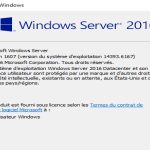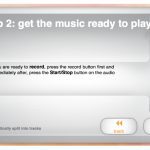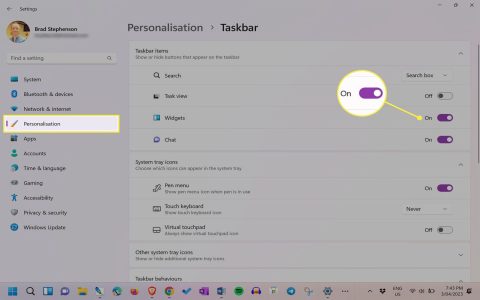Locating Your Steam Friend Code: Beginner's Guide
Your unique Steam Friend Code allows others to send you friend requests. Follow these straightforward methods:
Method 1: Via Your Profile (Simplest)
Step 1: Launch the Steam client application.
Step 2: Click on your Profile Name displayed in the top-right corner.
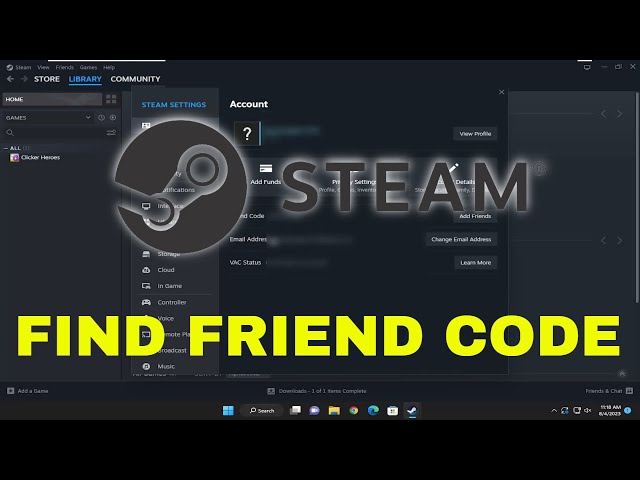
Step 3: Select "View my profile" from the dropdown menu.
Step 4: Your Friend Code is prominently displayed under your profile name and level. It appears as a number in the format "SteamXXXXXXX" or simply a long string of numbers. You can click the "Copy" button next to it.
Method 2: Through the Friends & Chat Interface
Step 1: Click the "Friends & Chat" button in the bottom-right corner of the Steam window.
Step 2: In the panel that opens, click the "Add a Friend" button.
Step 3: Your Friend Code is clearly displayed at the top of the "Add a Friend" window, labeled as "Your Friend Code". Click the "Copy" button beside it.
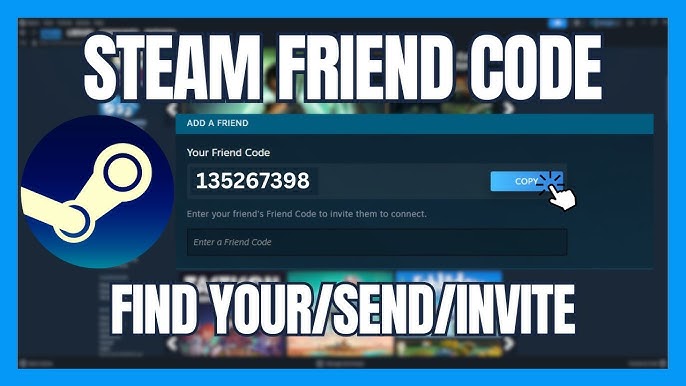
Method 3: Using Account Details
Step 1: Click on "Steam" in the top-left menu.
Step 2: Navigate to "Settings".
Step 3: Select the "Account" tab.
Step 4: Find the "Account Details" section. Your Friend Code is listed here, often labeled "Find your Steam URL:" or directly as "Friend Code". It will be the long string of numbers following your custom URL (if set) or your default Steam ID.
Key Notes
- Permanence: Your Friend Code is permanent and unique to your account.
- Sharing: Share only the number itself (or the code starting with "Steam"). Sharing your entire profile URL is not necessary for someone to use the Friend Code.
- Privacy: Anyone you share this code with can send you a friend request. Only share it with people you want to connect with on Steam.