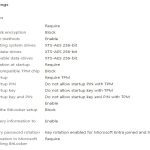Discovering hidden photos on your iPhone requires checking specific locations where images can be intentionally or unintentionally obscured. Here are the most effective methods:
Check the Hidden Album in Photos
- Open the Photos app.
- Go to the Albums tab.
- Scroll down to the 'Utilities' section.
- Tap 'Hidden'. If it exists, unlock access using Face ID, Touch ID, or your passcode.
- This album contains photos/videos explicitly moved there by the user.
Review Recently Deleted Items
- In the Albums tab (Photos app), find 'Recently Deleted' under 'Utilities'.
- Deleted photos remain here for 30 days before permanent removal.
- Items are automatically hidden from the main library but visible in this folder.
Examine Notes with Locked Content
- Open the Notes app.
- Look for notes containing photos or videos.
- A lock icon () on a note indicates it requires Face ID, Touch ID, or passcode to open.
- Images stored within locked notes won't appear in the Photos library.
Investigate the Files App
- Open the Files app.
- Navigate to 'On My iPhone' or 'iCloud Drive'.
- Browse folders manually. Users often hide images by moving them here directly, outside the Photos app.
- Look in folders named for specific apps (e.g., third-party vault apps) or user-created folders.
Search for Third-Party Vault Apps
- Look for apps designed for hiding photos/videos. Common indicators include generic names like "Vault", "Secure Gallery", "Calculator", "Locked Folder", "Photo Manager", or inconspicuous names/app icons.
- Check App Library folders such as 'Utilities', 'Productivity', or 'Others'.
- Swiping through home screens or using the App Library search might reveal them.
Confirm Hidden Album Visibility Settings
- Go to Settings > Photos.
- Find the option 'Hidden Album' under the 'Albums' section.
- If this toggle is OFF, the Hidden Album will not appear in the Albums list at all.
- If it's ON, it appears but still requires authentication to open.
A methodical approach covering these locations – Photos utility albums, Notes, Files, and potential third-party apps – ensures you comprehensively check common spots for hidden photos. Remember to check visibility settings within the Photos app itself.