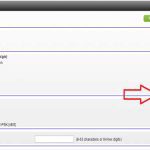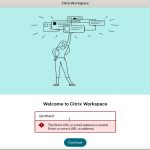Locating Downloads Folder on Mac
To find downloaded files:
- Open Finder from the Dock.
- Under Favorites in the left sidebar, select Downloads.
- Alternatively, press Shift+Command+L in Finder to jump directly.
- Use Spotlight (Command+Space), type "Downloads," then press Enter.
Changing Default Download Location
For Safari:
- Open Safari > Go to Safari > Settings > General tab
- Beside "File download location," select Other
- Choose your preferred folder > Click Select
For Google Chrome:
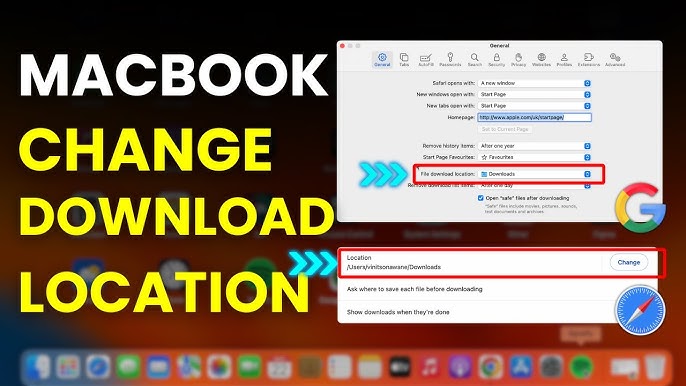
- Open Chrome > Click Chrome > Settings
- Select Downloads from left menu
- Click Change under "Location" > Set new directory > Open
For Firefox:
- Open Firefox > Firefox > Settings
- Navigate to General tab
- Under "Downloads," click Browse next to "Save files to"
- Select new folder > Click Select
For all browsers: To revert to default, reselect "Downloads" folder in browser settings.