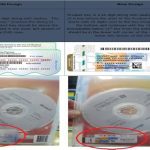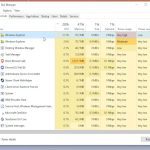Here are efficient methods to edit Excel dropdown lists:
Edit the Source Range Directly (Fastest)
- Select any cell containing your dropdown list
- Go to the "Data" tab > Click "Data Validation"
- In the dialog box, look at the "Source" field
- Modify the cell range reference directly in the Source box (e.g., change A1:A5 to A1:A10)
- Click "OK" to apply
Edit Source Cells
- Locate the original cell range containing your list items (e.g., Sheet2!A1:A5)
- Add, delete, or edit entries directly within these cells
- Dropdowns will update automatically after changes
Use the Name Box (Efficient for Named Ranges)
- Press Ctrl+F3 to open Name Manager
- Select the named range used for your list
- Click "Edit"
- Adjust the "Refers to" range
- Click "OK" > "Close"
For Beginners: Simple Steps Using Data Validation
- Select the cell(s) with dropdown lists
- Open "Data Validation" (Data tab > Data Validation)
- Change the list source in the "Source" box:
- Type new items directly (separate with commas)
- Or click the range selector to select new cells
- Click "OK"
Key Tips
- Define your list source as a proper Excel Table to auto-expand with new entries
- Use named ranges for easier source management
- Remove dropdowns: Select cells > Data Validation > Click "Clear All"