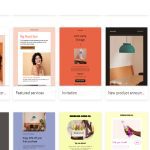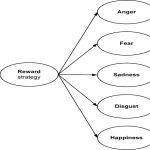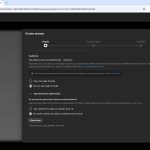Ripping Blu-ray discs allows you to create digital backup copies of your movie collection for playback on devices through a Plex Media Server. This process involves extracting the video, audio, and subtitle data from the disc and converting it into a digital file format compatible with Plex.
Key Considerations for Blu-ray Ripping
- Legality: Be aware of copyright laws in your region regarding the creation of personal backup copies. Ripping commercially protected discs may be illegal in some countries.
- Hardware: A Blu-ray optical drive capable of reading Blu-ray discs is essential for your computer.
- Software: You will need Blu-ray ripping software to decrypt and copy the disc content. Additional transcoding software might be necessary to convert files to desired formats or reduce file sizes.
- Storage Space: Blu-ray rips, especially uncompressed or minimally compressed ones, can be very large (20GB-50GB+ per movie). Ensure you have sufficient storage capacity on your NAS or server.
- Time Investment: Ripping and transcoding Blu-rays can be a time-consuming process, potentially taking several hours per disc depending on your hardware and chosen settings.
General Ripping Process
The typical workflow for ripping a Blu-ray for Plex involves several steps:
- Insert Disc: Place the Blu-ray disc into your computer's Blu-ray drive.
- Launch Ripping Software: Open your chosen Blu-ray ripping application.
- Select Content: The software will typically analyze the disc. You'll need to select the main movie title (often the longest one) and choose desired audio tracks (e.g., English DTS-HD MA, TrueHD, or a compatible stereo track) and subtitle streams (e.g., English, forced subtitles).
- Choose Output Format & Settings: Select an output container format (MKV is highly recommended for preserving quality and multiple tracks) and configure video/audio codecs if you are re-encoding. For direct rips (remuxes), you generally keep the original video and audio streams.
- Specify Output Location: Designate where the ripped file will be saved.
- Start Ripping: Initiate the ripping process. If re-encoding, this step will take significantly longer.
Optimal Formats for Plex
For the best Plex experience, aiming for formats that support Direct Play or Direct Stream is ideal, minimizing server transcoding.
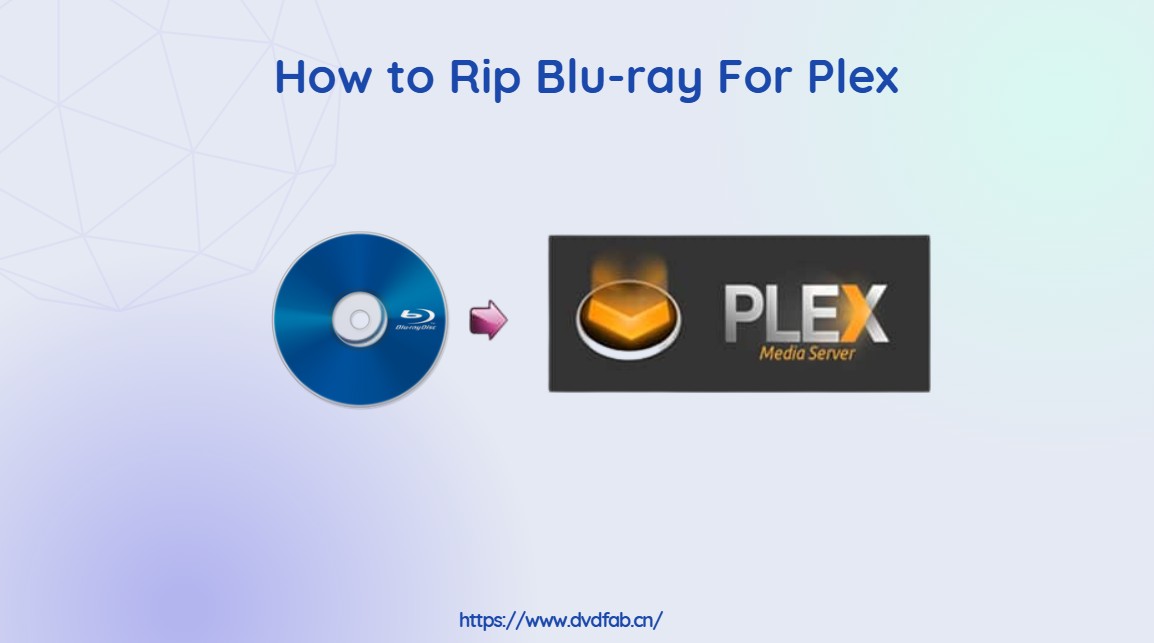
- Container: MKV (Matroska) is widely preferred. It can hold multiple video, audio, and subtitle tracks, chapters, and metadata. MP4 is another option, often with better compatibility on some older devices, but can be more restrictive.
- Video Codec:
- H.264 (AVC): Widely compatible and offers good quality. Most original Blu-ray video is H.264.
- H.265 (HEVC): Offers better compression than H.264 (smaller file sizes for similar quality) but requires more processing power for transcoding if your client device doesn't support it directly. Increasingly common on 4K UHD Blu-rays.
- Audio Codec:
- Lossless (Passthrough): DTS-HD Master Audio (DTS-HD MA), Dolby TrueHD (often with an AC3 core), LPCM. Preserves original audio quality. Plex can pass these through to a capable receiver.
- Lossy: AAC (Advanced Audio Coding) offers good quality at lower bitrates and is widely compatible. AC3 (Dolby Digital) and standard DTS are also common.
- Subtitles:
- SRT (SubRip Text): Most widely compatible text-based format.
- PGS (Presentation Graphic Stream): Image-based subtitles found on Blu-rays. Supported by many Plex clients, but can sometimes trigger video transcoding if not.
Optimizing Rips for Plex Performance
- Aim for Direct Play: Choose video, audio, and subtitle formats that your Plex client devices can play natively. This avoids server-side transcoding, reducing CPU load on your Plex Media Server and ensuring the highest quality.
- Quality vs. File Size: A direct remux (e.g., MakeMKV backup) preserves full quality but results in large files. Re-encoding (e.g., with HandBrake) can significantly reduce file size but involves a loss of quality, depending on settings. Find a balance that suits your storage and quality preferences.
- Plex Naming Conventions: Adhere to Plex's recommended naming conventions for movie files and folders to ensure proper metadata matching and library organization. Typically: `MovieName (Year).ext` (e.g., `Avatar (2009).mkv`).
- Test Your Rips: After ripping, test playback on your various Plex client devices to ensure compatibility and quality.
Software Categories
Various software tools facilitate the Blu-ray ripping process:
- Disc Decrypters and Full Backup Tools: Software designed to bypass copy protection and create a full, often uncompressed or minimally processed, backup of the disc content, frequently into an MKV container (e.g., MakeMKV). This method is often preferred for preserving original quality.
- Video Transcoders/Encoders: Applications (e.g., HandBrake) that can convert video files from one format/codec to another, adjust bitrates, resolutions, burn in subtitles, and compress files to smaller sizes. These are often used after an initial rip if re-encoding is desired.
Common Challenges
- Disc Encryption: Most commercial Blu-rays are encrypted (AACS, BD+). Ripping software needs to be up-to-date to handle these protections.
- Identifying Main Title: Discs can have multiple titles; ripping software usually helps identify the main feature.
- Forced Subtitles: These are subtitles for foreign language parts in an otherwise English-language film. Ensure your ripping process correctly identifies and includes them, or allows you to select them specifically.
- Large File Sizes: As mentioned, direct rips are large. Plan your storage accordingly or consider re-encoding strategies.