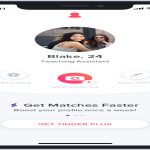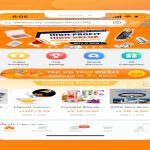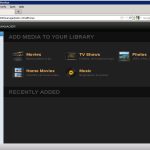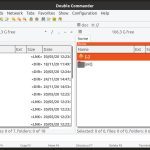Archiving vs. Permanent Deletion on Amazon
Amazon does not allow permanent deletion of order history for legal and financial record-keeping purposes. Instead, you can archive orders, which removes them from your default order history view while retaining records in a separate section accessible only to you and Amazon customer service.
Steps to Archive Orders via Website
- Go to Amazon's website and sign in.
- Hover over Account & Lists at the top right, then select Your Orders.
- Locate the order you want to hide. Click View Order Details.
- Under Order Details, select Archive Order.
- Confirm by clicking Archive Order again.
Steps to Archive Orders via Mobile App
- Open the Amazon app and tap the menu icon (≡).
- Select Your Orders from the menu.
- Find the target order and tap its details link.
- Scroll down and tap Archive Order.
- Confirm the action in the pop-up window.
Accessing Archived Orders
- Navigate to Your Account → Your Orders.
- Click the Archived Orders tab near the top.
- To restore: Open any archived order, then select Unarchive Order.
Important Limitations
- Archived orders remain visible in purchase history emails or digital receipts.
- Items from archived orders still appear in Your Browsing History and recommendation algorithms.
- Amazon retains all order data for tax and compliance purposes regardless of archiving.