Deactivating your laptop keyboard may be necessary due to damage, spills, or when using an external keyboard. Choose between temporary disablement (reversible) and permanent disablement (often irreversible) based on your needs.
Temporary Disablement (Software-Based & Reversible)
These methods allow easy re-enablement of the keyboard:
- Device Manager (Windows):
- Press Win + X and select Device Manager.
- Expand Keyboards.
- Right-click your laptop keyboard (e.g., Standard PS/2 Keyboard, HID Keyboard Device) and select Disable device.
- Confirm. Note: An external keyboard is required afterward.
- To reverse: Right-click the disabled device and select Enable device.
- Using Filter Keys (Windows - Less Reliable):
- Press and hold the Right Shift key for 8 seconds. Accept the prompt if Filter Keys appears.
- This filters out repeated keystrokes but doesn't fully disable the keyboard. Effectiveness varies.
Permanent Disablement (Hardware/BIOS & Irreversible)
Warning: These methods are drastic, often void warranties, and should only be considered for irreparable keyboards where an external keyboard will always be used.
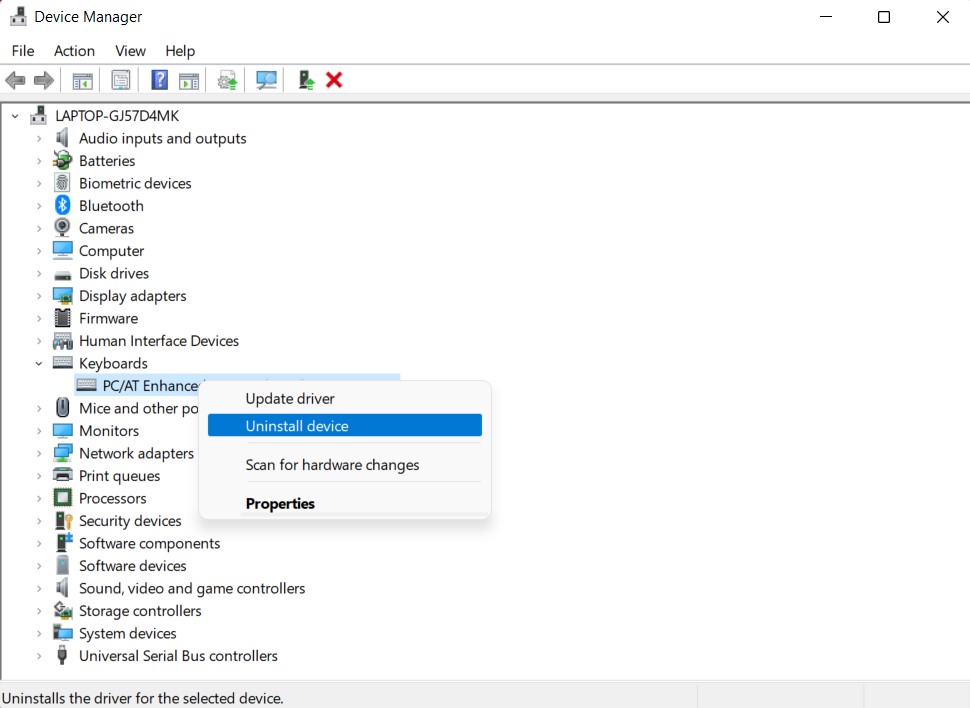
- Physical Removal:
- Requires opening the laptop and disconnecting the keyboard ribbon cable from the motherboard.
- Complexity: High. Requires technical skill and the correct tools.
- Risk: High. Potential for damaging other components.
- Reversibility: Technically possible by reconnecting the cable, but impractical for regular switching.
- BIOS/UEFI Disablement:
- Rarely supported on laptops. Reboot and enter BIOS/UEFI (usually F2, F10, Del key during boot).
- Look for options related to Internal Keyboard or Input Devices under advanced settings.
- If available, disable it. Save and exit.
- Reversibility: Possible by re-enabling in BIOS, but inconvenient.
- Software Block Drivers/Permanently Uninstall:
- In Device Manager, right-click the keyboard and select Uninstall device. Check "Delete the driver software for this device" if prompted.
- Reversibility: Windows will typically reinstall the driver on reboot. To prevent this, specialized driver-blocking software is required (complex and not foolproof). This is generally unreliable for a true permanent solution.
Key Considerations Before Disabling
- External Keyboard Requirement: You must have a working external keyboard and mouse (USB/Bluetooth) for input after disabling the internal keyboard via any method, except Filter Keys.
- Risks: Permanent methods carry significant risks of irreversible damage or system instability. Physical removal is the most hazardous.
- Function Keys & Backlight: Disabling the keyboard will also disable any associated function keys (brightness, volume) and keyboard backlight controls. External software may be needed to manage these functions.
- Legality/Warranty: Physically modifying your laptop almost certainly voids its warranty and may have other implications.
Recommendation: Use the Device Manager Disable method for temporary needs. Explore permanent solutions like physical removal only if the keyboard is completely unusable and you fully accept the risks and permanence. Back up critical data first.