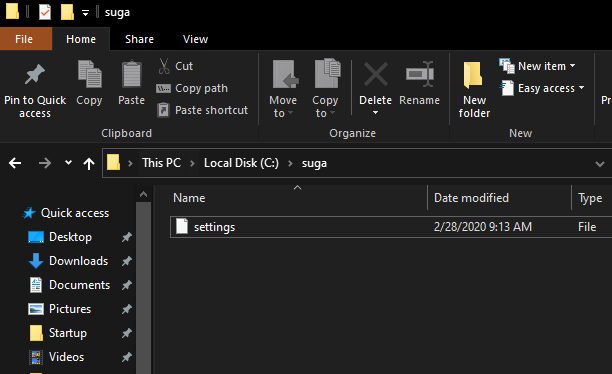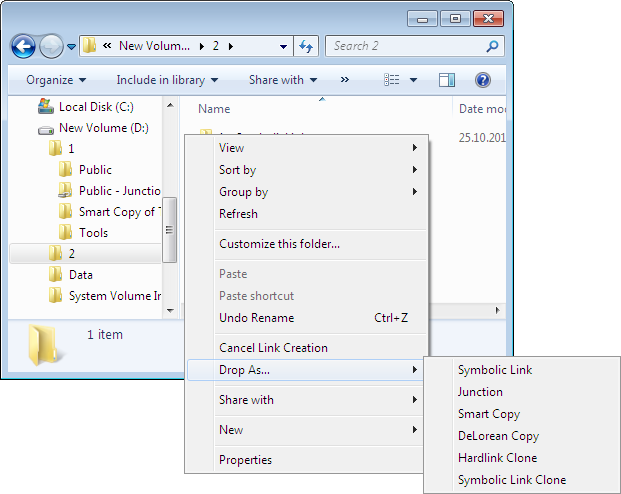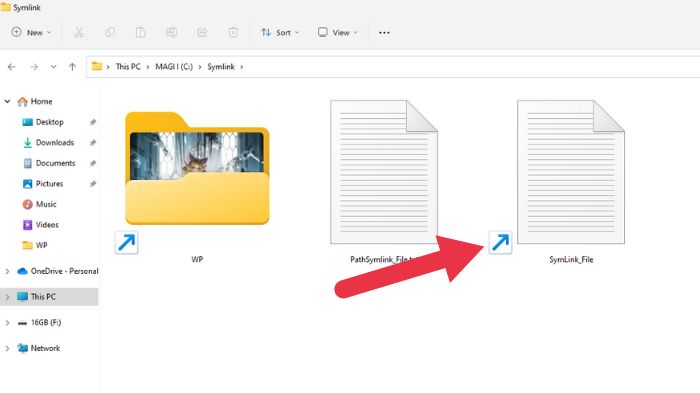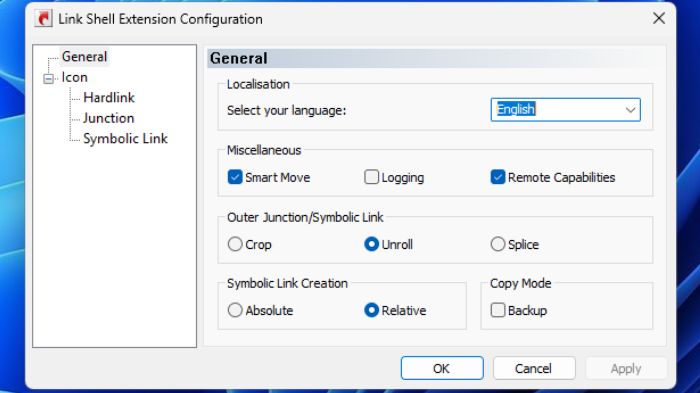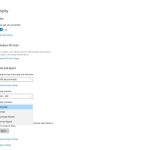Creating symbolic links (symlinks) in Windows allows you to create file or directory references pointing to different locations. This is useful for redirecting paths, organizing data, or mimicking Unix-like environments.
Prerequisites
Administrator Privileges: You must run Command Prompt or PowerShell as Administrator.
Method 1: Using Command Prompt (mklink)
- Press `Windows Key`, type "cmd".
- Right-click "Command Prompt" and select "Run as administrator".
- Use the `mklink` command with appropriate syntax:
Create a symbolic link to a File:

mklink "C:PathTo*" "C:PathToTarget*"Create a symbolic link to a Directory (Junction):
mklink /D "C:PathToLinkFolder" "C:PathToTargetFolder"Create a Hard Link to a File (Different from symlink):
mklink /H "C:PathTo*" "C:PathToTarget*"
Create a Directory Junction:
mklink /J "C:PathToJunction" "C:PathToTargetFolder" - Press Enter. Success messages confirm link creation. Verify using `dir`.
Method 2: Using PowerShell (New-Item)
- Press `Windows Key`, type "PowerShell".
- Right-click "Windows PowerShell" and select "Run as administrator".
- Use the `New-Item` cmdlet:
Create a symbolic link to a File:
New-Item -ItemType SymbolicLink -Path "C:PathTo*" -Target "C:PathToTarget*"Create a symbolic link to a Directory:

New-Item -ItemType SymbolicLink -Path "C:PathToLinkFolder" -Target "C:PathToTargetFolder" -DirectoryCreate a Hard Link to a File:
New-Item -ItemType HardLink -Path "C:PathTo*" -Target "C:PathToTarget*"Create a Junction Point (Directory):
New-Item -ItemType Junction -Path "C:PathToJunction" -Value "C:PathToTargetFolder"
- Press Enter. No output indicates success. Verify using `Get-Item "C:PathToLink" Select-Object Target`.
Key Parameters Explained
- Symbolic Link (File/Directory): Points to the target path. File Explorer treats directory symlinks like real folders. Requires NTFS.
- Hard Link (File): Direct reference to the target file's data on disk. Deleting the original doesn't break the link until the last hard link is deleted.
- Junction Point (Directory): Legacy directory symlink, primarily for backward compatibility. Less flexible than directory symlinks.
Troubleshooting
- Access Denied: Ensure running as Administrator.
- The system cannot find the path specified: Verify target path exists.
- Cannot create a file when that file already exists: Delete or rename the existing file/folder at the link path.
- Symbolic links may not work across different drives or network locations reliably.