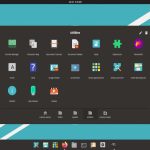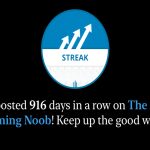Essential Components for a Basic Family Tree Template
An effective Excel family tree template minimally requires clear sections for names, relationships, and dates. Ensure space for at least 3 generations.
- Individual Data: Full name, Birth date & place, Death date & place.
- Partner Data: Name of spouse(s) per individual.
- Parent-Child Links: Clear indication of each person's parents.
Creating the Structure in Excel
Manually build a logical layout representing family connections.
- Label Columns: Create columns for: Person ID, Full Name, Birth Date, Birth Place, Death Date, Death Place, Father ID, Mother ID, Spouse ID.
- Organize Rows Generationally:
- Place the earliest known generation (e.g., Great-Grandparents) at the top.
- Use merged cells vertically below couples for their children.
- Indent children slightly below parents visually.
- Assign Unique IDs: Number each individual in the "Person ID" column. Reference these IDs in Father ID, Mother ID, and Spouse ID fields to establish links.
Formatting for Clarity & Visual Flow
- Borders: Use thick borders around generations or core family units; lighter borders for individuals.
- Color Coding: Apply subtle background shading (e.g., pastel colors) to differentiate generations or branches for easier tracking.
- Text Formatting: Bold names for emphasis. Italics can indicate maiden names.
- Connector Lines (Optional): Use Excel's shape tools (Lines) sparingly for direct parent-child links if beneficial, especially across merged cells.
Leveraging Placeholder Templates
Tip: Instead of designing from scratch, utilize pre-existing templates:
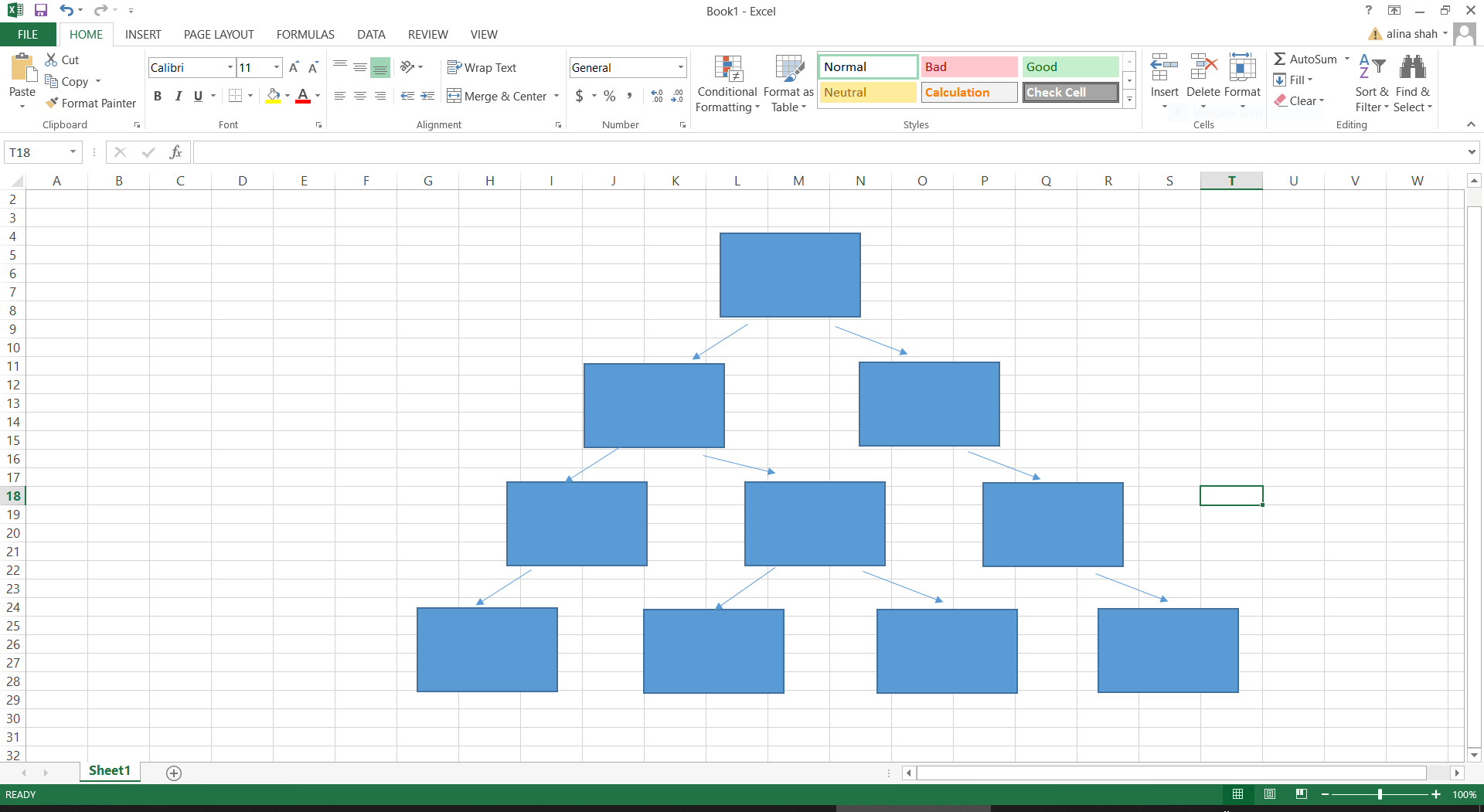
- Open a blank Excel workbook.
- Search for "family tree" directly within Excel's template search bar.
- Review Templates: Browse the available graphic organizers or chart styles.
- Select & Download: Click on a suitable template preview and select "Create". Excel downloads and opens it instantly.
- Customize Immediately: Replace placeholder names, dates, and relationships with your family information.
Quick Tips for Efficiency
- Start Small: Begin with core immediate family (parents, siblings, grandparents). Expand outwards later.
- Focus on Names First: Prioritize entering all known names and IDs initially. Fill in dates and locations afterward.
- Save Often: Regularly save your work as "YourFamilyName_*".
Key Takeaway: Excel provides flexibility. Use its searchable template library for the fastest start, or build manually using IDs and strategic formatting for clear lineage visualization. Replace placeholders instantly with your data.