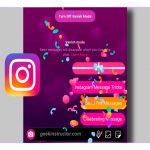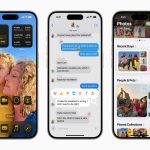Copying a full file path is essential for scripting, linking, or referencing file locations. Here are simple methods for Windows and macOS:
Windows Methods
- Properties Dialog: Right-click the file/folder > Select "Properties" > Highlight and copy the text next to "Location" (add the filename manually if needed).
- Shift + Right-Click: Hold Shift, right-click the file/folder > Select "Copy as path".
- File Explorer Address Bar: Click the address bar in File Explorer > Press Ctrl+C to copy the full path.
macOS Methods
- Right-Click (Ctrl-Click): Right-click (or Ctrl-click) the file/folder > Hold down the Option key > The context menu option changes to "Copy [Item Name] as Pathname" > Click it.
- Finder Path Bar: Enable the path bar: Go to View > Show Path Bar > Right-click any folder in the path bar > Select "Copy [Folder Name] as Pathname".
Pro Tips
- Paths copied via "Copy as path" on Windows include quotes; these are generally safe to keep.
- Paste (Ctrl+V / Cmd+V) into your target application to use the copied path.
- On macOS, the copied path uses forward slashes (/) while Windows uses backslashes ().
Mastering these quick techniques streamlines your workflow and avoids manual typing errors.