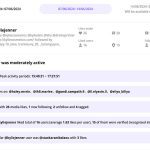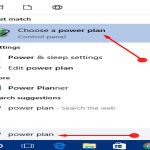To instantly save gaming clips with NVIDIA GeForce Experience:
Enable Prerequisites
- Supported GPU: GTX 900 series or newer required.
- GeForce Experience Installed: Latest version recommended.
- In-Game Overlay Active: Ensure Overlay is enabled in GeForce Experience Settings (Settings → General → In-Game Overlay).
Activate Instant Replay
- Open the In-Game Overlay (Alt+Z by default).
- Navigate to Settings → Privacy Control & ensure "Allow Instant Replay" is ON.
- Go to Settings → Keyboard Shortcuts & note/customize:
- Instant Replay Toggle: Enable/disable recording (default: Alt+Z).
- Save: Capture last X minutes (default: Alt+F10).
- Toggle Instant Replay ON using its shortcut.
- The Rec icon appears briefly; a small mic icon indicates status.
Customize Clip Duration
- Within Overlay (Alt+Z), select Instant Replay → Duration.
- Choose buffer length: 15s, 30s, 1m, 2m, 5m, 10m, 20m.
Save Your Clip Instantly
- Press your Save shortcut (Alt+F10) during or after gameplay.
- A notification confirms clip save.
- Clips save to Videos folder by default (Overlay → Settings → Recordings → Recordings folder).
Key Points:
- Instant Replay runs silently; only saves manual captures.
- Requires sufficient VRAM and driver stability.
- Toggle OFF to stop background recording if not needed.