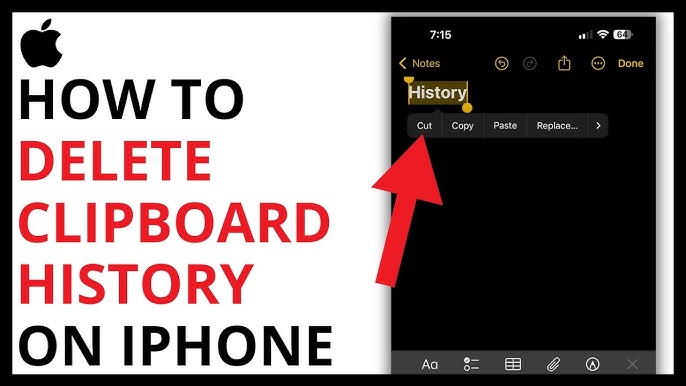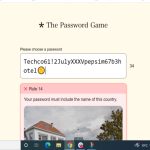iPhone clipboard temporarily stores copied content like text, images, or links for quick pasting. Clearing it enhances privacy by preventing unauthorized app access to sensitive data, especially with iOS 14's built-in prompts. Since iOS lacks a direct "clear history" feature, focus on safe, user-driven methods.
Key Safety Precautions
- Avoid suspicious tools: Never use unverified third-party apps to clear clipboard data.
- Overwrite only: Methods below overwrite the clipboard without altering permanent files.
- Check iOS settings: Disable unnecessary app permissions under Settings > Privacy.
Simple Steps to Clear Clipboard
Follow these steps for a quick, safe reset:
- Method 1: Overwrite with new content: Copy any harmless text (e.g., a period or "safe") – this instantly replaces old clipboard data.
- Method 2: Reboot device: Hold the side button and volume down button, then slide to power off. Restart the iPhone; this clears temporary memory.
- Alternative: Paste somewhere: Paste copied content into a trusted app's note field, then exit without saving – it clears actively used data.
Preventive Measures
Minimize risks by regularly overwriting clipboard content after handling sensitive data. Review app permissions monthly under Settings > Privacy > Clipboard to restrict access. Always keep iOS updated for enhanced security features.