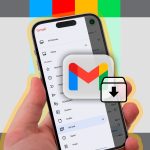Choosing between Mini HDMI (Type C) and Micro HDMI (Type D) connectors depends entirely on your source and display devices. Incorrect cable selection leads to frustrating connection failures. Follow these steps to resolve compatibility issues:
1. Identify Your Device Ports
Examine both devices requiring connection:
- Mini HDMI (Type C): Found primarily on older DSLR cameras, camcorders, some small tablets/laptops. It is wider than Micro HDMI.
- Micro HDMI (Type D): Dominant standard for modern smartphones, compact tablets, action cameras, ultraportable laptops. Significantly smaller than Mini HDMI.
Using the correct cable for your device's physical port is non-negotiable. A Mini plug cannot fit into a Micro port.

2. Determine Required Signal Type
Consider the required feature set:
- Resolution/Bandwidth Needs: Both connector types can technically support high resolutions, but check the cable's HDMI specification level. For modern features like 4K@60Hz or HDR, ensure the cable is certified for HDMI 2.0 or later, regardless of connector size. Older cables may only support 1080p.
3. Solve Connection Problems
Common issues arise from mismatched cables and ports:
- Port Mismatch: If plug size doesn't fit, use the physically correct cable type. Forcing the wrong connector damages ports.
- No Signal (Correct Cable):
- Verify cable integrity – test with a known working device.
- Confirm source device output settings are enabled.
- Check the display's selected input source.
- Try restarting both devices. An adapter introducing issues points to potential signal degradation.
- Adapter Complications:
- Device Port Compatibility: A Micro HDMI to Mini HDMI adapter works for connecting a Micro port device to a Mini port display. Conversely, a Mini HDMI to Micro HDMI adapter connects a Mini port device to a Micro port display.
- HDMI to Mini/Micro HDMI Adapters: Connect a device with a Mini/Micro port to a standard HDMI display. Ensure adapter quality. Low-quality adapters often cause signal dropouts.
- Cable Length: Longer runs require Active cables, especially when using adapters, to boost signal integrity.
Key Recommendation
Match the cable connector directly to the source device's physical port whenever possible to minimize points of failure. Reserve adapters for unavoidable compatibility bridges. Always verify the cable's HDMI specification meets your video/audio bandwidth requirements.