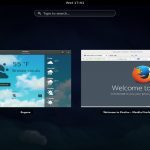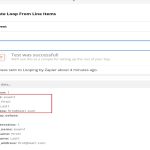Modern operating systems offer multiple power-saving states, choosing correctly optimizes battery life and resume times. Here's how to decide:
Understanding Sleep Mode (Standby/Suspend to RAM)
Sleep places your computer in a low-power state while keeping your open documents and applications in RAM. It consumes a small amount of power to maintain this memory.
- Use Sleep When: Pausing work for short periods (minutes to a few hours), like during meetings, lunch breaks, or stepping away from your desk.
- Pros: Very quick resume (often 1-3 seconds). Workspace is instantly ready.
- Cons: Requires continuous battery power. Battery will eventually deplete if unused for extended periods.
Understanding Hibernate Mode (Suspend to Disk)
Hibernate saves the contents of your RAM (open files, applications) to your hard drive or SSD and then powers down the computer completely.
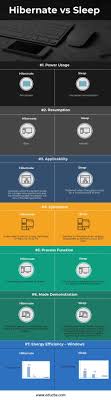
- Use Hibernate When: Stopping work for longer periods (overnight, days), traveling without charging access, or when battery life is critically low.
- Pros: Zero power consumption while off. Preserves your workspace state safely even if the battery drains completely.
- Cons: Slower resume (time depends on hardware speed, typically 10-30+ seconds), as data is read back from disk to RAM.
Key Decision Factors
- Duration Away: Short breaks = Sleep. Long breaks/overnight = Hibernate.
- Power Access: Near power outlet = Sleep generally safe. Unplugged/uncertain power = Hibernate safeguards work.
- Resume Speed Need: Require instant wake = Sleep. Can wait = Hibernate.
- Hardware Compatibility: (Rare) Very old systems might have issues with Hibernate.
Battery Level: Low battery = Always choose Hibernate to prevent data loss from unexpected shutdown.
Recommended Approach
- Set your laptop/PC's lid close or power button press action to Sleep.
- Configure the system to automatically enter Hibernate when the battery reaches a critical level (e.g., 5-10%) or after a specified period of inactivity in Sleep state (e.g., 3-6 hours).
- For travel (especially flights), manually select Hibernate before departure.