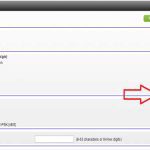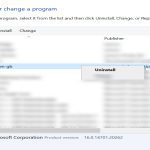Allocation Unit Size (AUS), often called cluster size, defines the smallest amount of disk space a single file can consume. Selecting the optimal AUS balances storage efficiency against performance.
Understanding Allocation Unit Size
Every file stored occupies at least one allocation unit. A small file stored on a drive with a large AUS wastes significant space ("slack space"). Conversely, a very small AUS increases file system overhead for large files, as the system must track more allocation units.
When to Consider Changing the Default
Modern operating systems typically choose sensible defaults. Consider manual selection only for specific use cases:
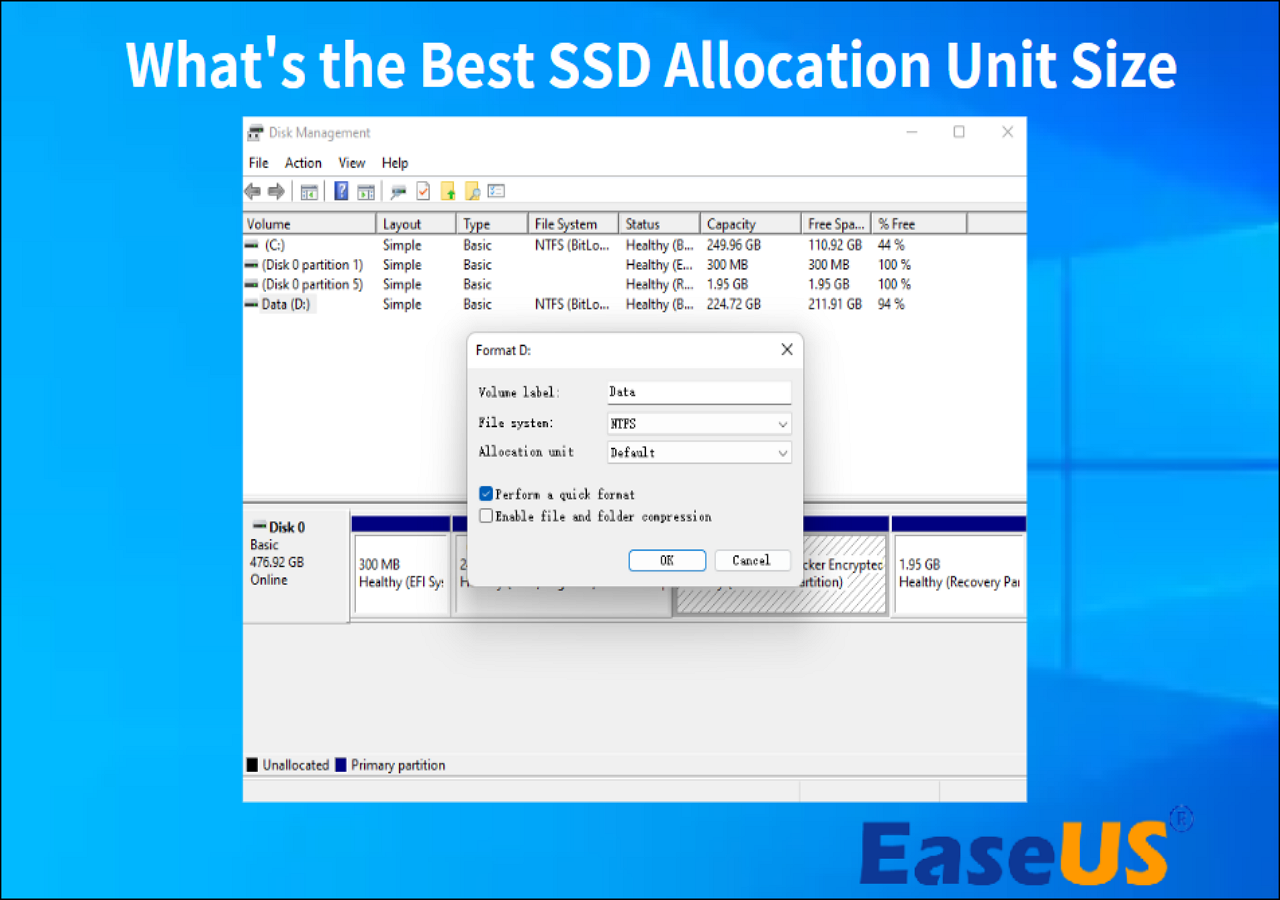
- Specialized Workloads: Large media files, databases, virtual machines.
- Specific File System Requirements: Compatibility needs (e.g., some older devices).
- Performance Tuning: Especially for hard disk drives (HDDs) and specific large-file tasks.
WARNING: Changing AUS requires formatting the drive. Back up data first.
Key Factors for Optimal Choice
- Drive Type:
- SSD (Solid State Drive): Default (usually 4KB) is almost always best. SSDs handle small reads/writes efficiently; larger AUS offers negligible gains but increases slack space. Stick with default.
- HDD (Hard Disk Drive): Choice has a bigger impact. Consider file size patterns.
- File Size Patterns:
- Primarily Large Files (Videos, Disk Images): A larger AUS (e.g., 64KB or 128KB) reduces file system overhead, potentially improving sequential read/write performance on HDDs.
- Primarily Small Files (Documents, Code, System Files): Smaller AUS (e.g., 4KB, NTFS default) minimizes wasted slack space.
- Mixed File Sizes: Default AUS is typically the best compromise.
- File System:
- NTFS: Default is 4KB. Supports sizes from 512 bytes to 64KB. Good all-rounder.
- exFAT: Default is often 128KB or larger. Consider reducing for smaller files if space efficiency is critical. Supports sizes from 512 bytes to 32MB.
- FAT32: Limited choices (typically 512 bytes, 1KB, 2KB, 4KB, 8KB, 16KB, 32KB). File size capped at 4GB.
Recommended Settings (When Not Using Default)
- SSDs (for all uses): Default (typically 4KB). Performance difference is insignificant; space efficiency wins.
- HDDs for OS/Programs: Default (4KB).
- HDDs for Large Media Files/Games: 64KB or 128KB can offer slight performance benefits.
- HDDs for File Archives/Mixed Small Files: 4KB or 8KB.
- exFAT Drives with Many Small Files: Consider 16KB or 32KB instead of default 128KB if wasted space is a major concern.
- Databases/Virtual Machines: Often align with the underlying system/page size (e.g., 4KB, 8KB, 64KB). 64KB is frequently recommended.
- RAID Arrays (especially large block sizes): Match the AUS to the RAID stripe size (e.g., 64KB or 128KB if stripe size is 64KB).
The Simple Rule
For the vast majority of users, especially with SSDs, use the operating system's default Allocation Unit Size when formatting (e.g., 4KB for NTFS, default for exFAT). Only deviate for clearly defined large-file workloads on HDDs or specific compatibility needs after careful consideration of the trade-offs. Always benchmark for critical performance tasks.