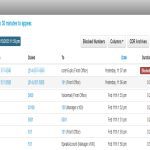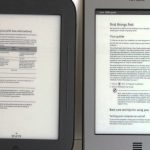Here are the straightforward steps to choose and preview files in File Explorer on Windows 11:
Method 1: Using the Preview Pane
- Open File Explorer.
- Navigate to the folder containing your files.
- Click the View tab in the ribbon menu at the top.
- Click Preview pane in the 'Panes' section. (The pane will open on the right).
- Single-click on a file in your folder's list. The preview will instantly display in the Preview pane.
- Continue clicking on different files to preview their contents.
Method 2: Using File Explorer Views
- Open File Explorer.
- Navigate to the folder containing your files.
- Switch the folder view to Medium icons, Large icons, or Extra large icons using the View tab or View button dropdown.
- Position your mouse pointer over a file's icon (do not click). A larger preview popup will appear after a brief moment.
- Move your mouse pointer over different file icons to preview each one.
Method 3: Using Keyboard & Mouse
- In any File Explorer view, press and hold the Ctrl key.
- While holding Ctrl, press the left or right arrow keys on your keyboard to navigate through the files.
- As each file is highlighted, a preview will appear in the Preview pane. Ensure the Preview pane is active.
Method 4: Using the 'Open' Dialog
- Within an application, select File > Open or use Ctrl+O.
- In the 'Open' dialog, navigate to the desired file location.
- Single-click on a file name. A preview will display in the dialog's right panel.
- Click on different files to preview each one.
Key Points:
- The Preview pane must be activated via the View tab for continuous previews.
- Hovering works best in Icon views and provides quick glimpses.
- Preview supports common formats like images (JPG, PNG), text files (TXT), PDFs, and some Office documents (Word, Excel, PowerPoint). Support depends on installed apps.
- Previews for very large files or formats without native support might not appear.