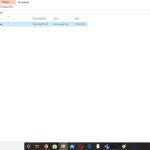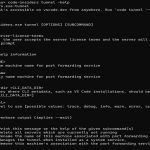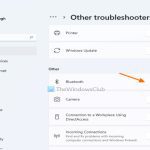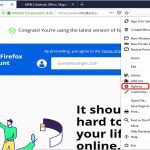There are multiple reliable methods to check your RAM speed (operating frequency) on Windows. Here's how:
Method 1: Using Task Manager (Simplest)
- Press Ctrl + Shift + Esc to open Task Manager.
- Click on the Performance tab.
- Select Memory from the left-hand menu.
- Look for the Speed field in the lower-right section.
- The value displayed (e.g., 3200 MHz, 2666 MHz) is your current RAM speed.
Method 2: Using Command Prompt or PowerShell
- Open Command Prompt (cmd) or Windows PowerShell as Administrator (Right-click Start menu > Command Prompt (Admin) or PowerShell (Admin)).
- Run the command:
wmic memorychip get speed - This lists the speed of each installed RAM module in MHz.
- Alternatively, run the command:

Get-CimInstance -ClassName Win32_PhysicalMemory Format-Table Speed, DeviceLocator
- This shows speed paired with the module's slot location.
Method 3: Using System Information (msinfo32)
- Press Win + R, type msinfo32, and press Enter.
- Navigate to System Summary.
- In the right pane, scroll down and look for Installed Physical Memory (RAM) entries.
- Find the entry named Speed. The value is your RAM speed in MHz.
Understanding the Results
- MHz Value: This number represents the effective data transfer rate (e.g., DDR4-3200 operates at 1600 MHz clock speed but achieves 3200 MT/s due to Double Data Rate). For checking compatibility or performance, the displayed MHz value (like 3200, 2933, 2666) is the crucial metric.
- Multiple Values: If methods show different speeds per module, ensure all sticks are rated for the same speed. Your system will run all RAM at the speed of the slowest module.
- Dual Channel: Checking slot numbers or DeviceLocator can indicate if modules are installed correctly for dual-channel operation, but doesn't change the speed reading.