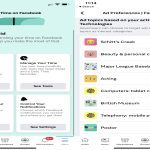Excel's drop-down lists, created using Data Validation, enable efficient data entry. This guide covers modifying existing lists and building new ones with customized options.
Modifying an Existing Drop-Down List
To edit options in a current drop-down:
- Select the cell(s) containing the list.
- Navigate to the Data tab and click Data Validation.
- In the Settings tab, under Source, update the range reference or manually enter items, separated by commas.
- Click OK to apply changes. Ensure references remain valid to avoid errors.
Creating a New Drop-Down List
To build a list with fresh options:
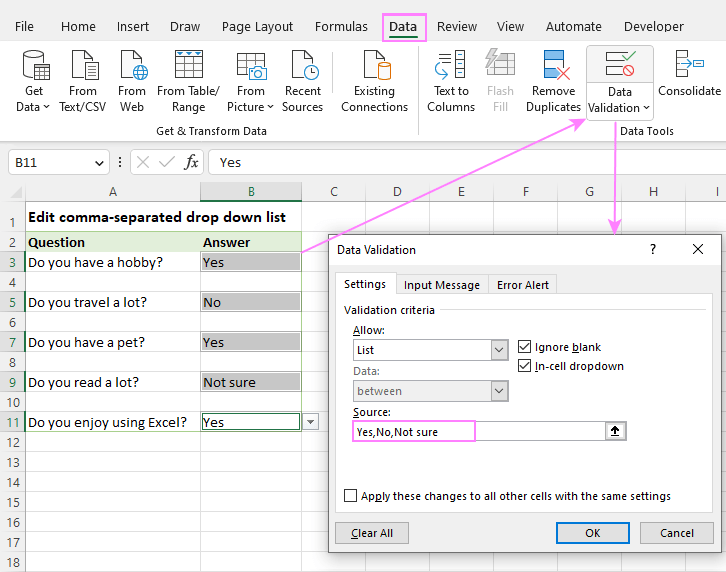
- Choose the target cell(s) for the drop-down.
- Go to Data > Data Validation.
- In Allow, select List from the dropdown.
- For Source, either:
- Type options directly, e.g., "Option1, Option2, Option3".
- Reference a range of cells containing values, e.g., A1:A5.
- Enable error alerts if needed to prevent invalid entries.
- Click OK to activate the list.
Dynamic Options Addition: If source is a range, append new items to that range; Excel updates the list automatically. For manual lists, reopen Data Validation and revise Source.