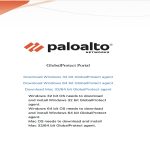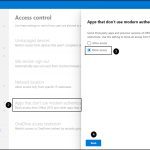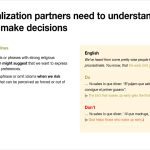Printing Android text messages without third-party apps relies on Google Messages or Google One backup features. Here's how:
Method 1: Use Google Messages Web & Computer
This requires Google Messages as your default texting app and a computer.
- Enable Google Messages Web: On your Android, open Google Messages. Tap the profile icon, select "Messages for web", then "QR code scanner".
- Connect on Computer: Visit the Google Messages website using a web browser on your computer. Scan the QR code displayed on the website using the scanner within the Android Messages app.
- Access Messages: Your SMS threads synchronize and display within the computer's web browser.
- Print:
- Open the specific conversation thread.
- Highlight the desired messages (Ctrl+A for all, or click/drag to select specific ones).
- Right-click the highlighted text and choose "Print".
- Configure print settings in the browser's dialog box (e.g., Save as PDF to print later, or select a physical printer).
Method 2: Use Google Drive Backup (SMS to HTML)
This backs up SMS to Google Drive as HTML files, viewable and printable via browser.
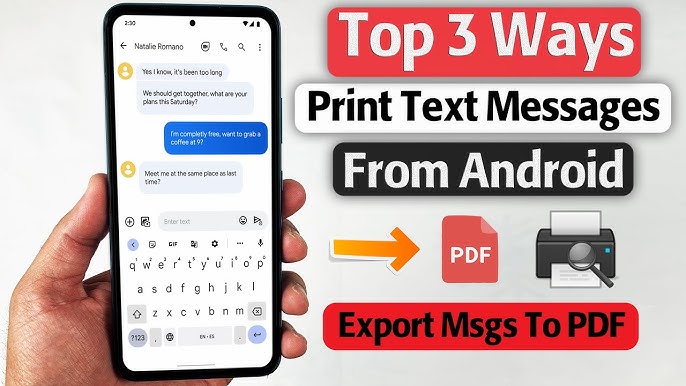
- Configure SMS Backup:
- Go to Settings > Google > Backup (or System > Backup).
- Ensure "Back up to Google Drive" is on. Tap "Google Account" to choose backup account.
- Tap "Backup by Google One". Under "Device backup", tap "Manage backup".
- Ensure "SMS Text Messages" is toggled on. Avoid selecting "RCS/Chat" for standard SMS.
- Tap "Back up now".
- Access Backup File on Computer:
- On a computer, open a web browser and visit the Google Drive website.
- Log in with the same Google account used for backup.
- Navigate to Backups section (left sidebar). Find your device backup.
- Download the "SMS" file (named `*` or similar). This is an HTML file.
- View & Print:
- Locate the downloaded HTML file on your computer.
- Double-click it to open in your web browser.
- Once open, use the browser's print function (Ctrl+P or Menu > Print).
- Choose your preferred printer or "Save as PDF".
Key Considerations:
- Both methods require your Android device linked to a Google account.
- Method 1 prints selected conversation threads easily but requires real-time connection.
- Method 2 creates an offline HTML archive of all SMS but requires initiating a fresh backup.
- Default browser print options might yield basic output. Saving as PDF first often allows better formatting control.
- MMS attachments (pictures, videos) typically do not back up or print via these native methods.