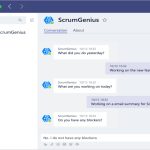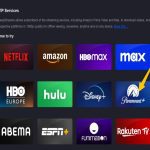Locking your Mac instantly secures your work and data when stepping away. Here are the fastest keyboard methods:
The Universal Shortcut
Press Control + Command + Q. This immediately locks the screen, requiring your password or Touch ID to resume.
The Touch ID Button Method (MacBooks with Touch ID)
Press the Touch ID (Power) button once. This locks the Mac instantly. Note: Requires macOS settings to not put the Mac to sleep when pressed (see System Settings > Lock Screen).
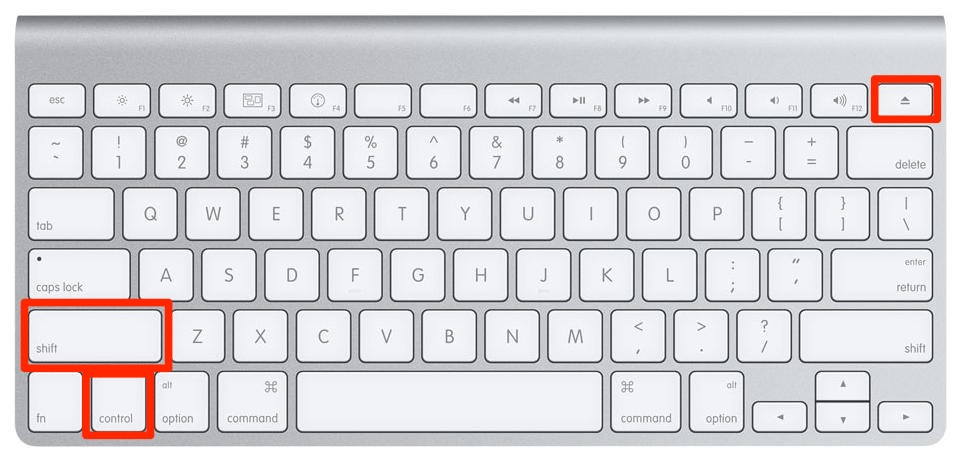
Alternative Shortcut (Focus-Based)
Press Control + Command + Power button (on keyboards without Touch ID) or Control + Command + Media Eject (on older keyboards). This also locks the screen immediately.
Bonus Tips for Instant Locking
- Fast User Switching Menu: Click your username in the Menu Bar (enable in System Settings > Control Center) and select "Login Window".
- Close the Lid (MacBooks): Configure your Mac to require a password immediately after sleep in System Settings > Lock Screen, then simply closing the lid locks it.
- Hot Corners: Set a screen corner to activate the Screen Saver requiring a password (System Settings > Desktop & Dock > Hot Corners...). Combine with a short Screen Saver start delay.
- Custom Shortcut: Create an Automator Quick Action using the "Start Screen Saver" action and assign it a custom keyboard shortcut in System Settings > Keyboard > Shortcuts.
For maximum security, ensure "Require password immediately after sleep or screen saver begins" is enabled in System Settings > Lock Screen.