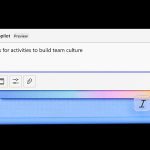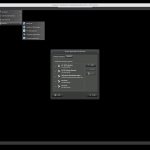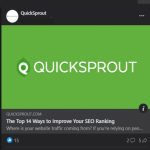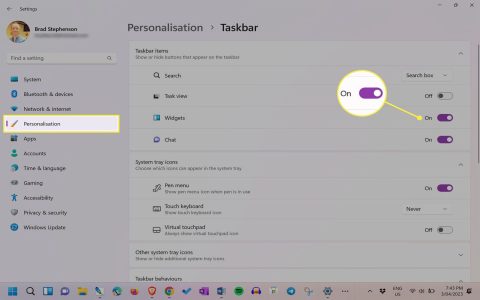Amazon's order history visibility depends on account sharing and browser settings. While you cannot permanently delete past orders from Amazon's records (they remain accessible to you and Amazon Support), you can hide them from view on your account page. Follow these steps:
Hiding Individual Orders (Archiving)
This removes orders from the default order history list visible to anyone accessing your account.
- Sign in to your Amazon account.
- Go to Account > Your Orders.
- Locate the order you want to hide.
- Click View Order Details.
- Look for the link labeled Archive Order.
- Click Archive Order and confirm.
Important: Archived orders are not deleted. You can access them later by selecting View Archived Orders under the 'Your Orders' section. Anyone with access to your account can also view archived orders using this filter.
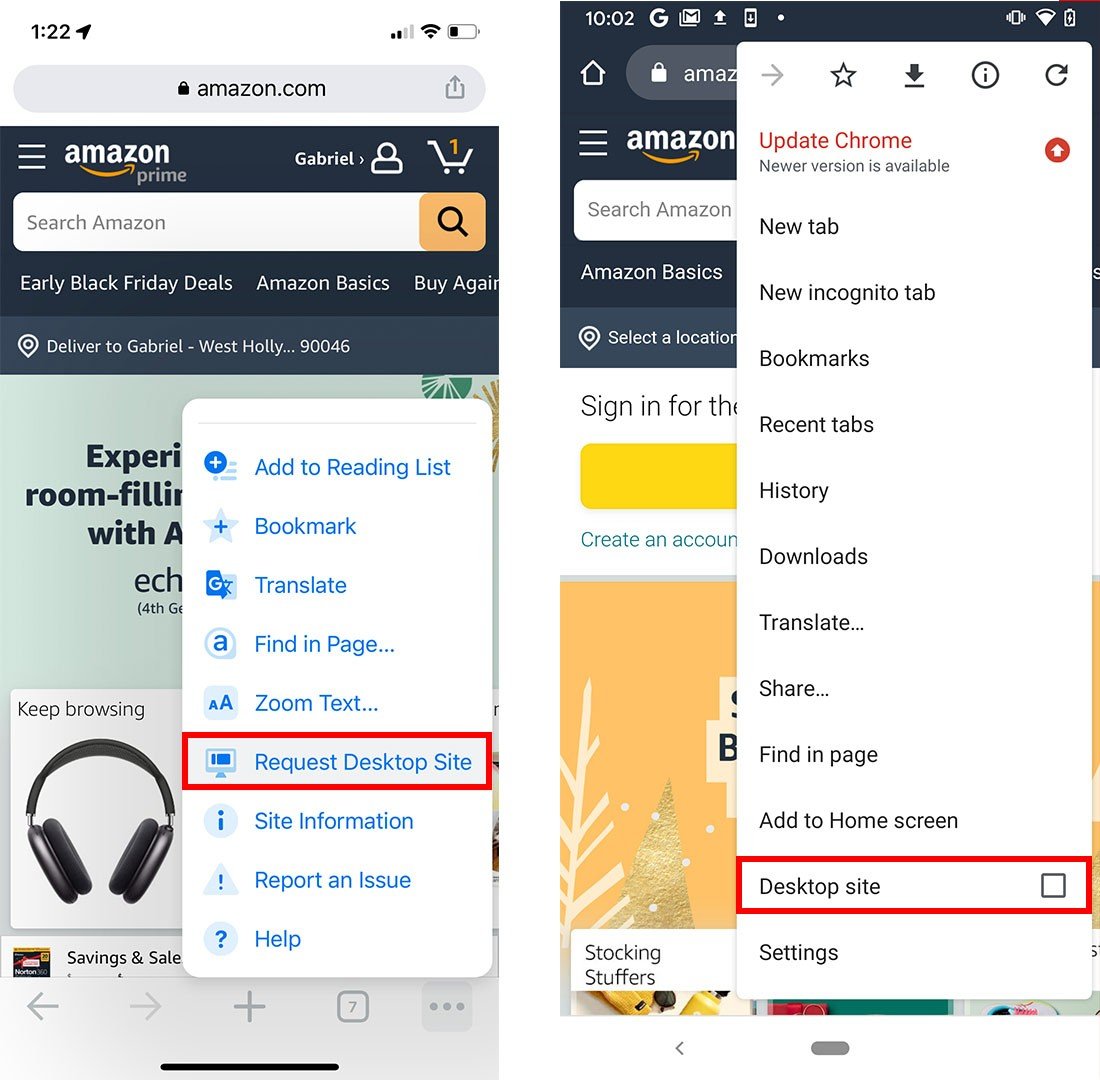
Viewing Archived Orders
- Go to Account > Your Orders.
- Under the search bar, find the Order placed in dropdown.
- Select Archived Orders from the dropdown menu.
Additional Privacy Measures
- Secure Your Account: Use a strong, unique password and enable two-factor authentication to prevent unauthorized access.
- Avoid Shared Devices/Accounts: Do not allow others to use your personal Amazon account. Create a separate household account for shared purchases. Always sign out when using public or shared computers.
- Manage Browsing History: Amazon tracks your browsing history independently. Clear your Amazon browsing history regularly or adjust privacy settings in Browsing History.
- Clear Browser Data: Regularly clear your web browser's cache, cookies, and history, especially on shared devices. Use private browsing modes if others access the device.
- Delete Your Account: For extreme cases, you can request permanent deletion of your entire Amazon account. Contact Customer Service. Warning: This deletes all account data permanently.
Archiving orders combined with securing your account access is the primary method to prevent others casually seeing your purchase history.