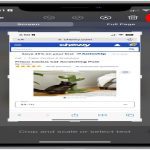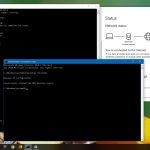Registry hacks involve modifying the Windows Registry, a hierarchical database that stores low-level settings for the operating system and for applications that opt to use the registry. These modifications can customize behavior, unlock hidden features, or alter system performance.
Warning: Incorrectly editing the registry can lead to severe system instability or prevent your computer from booting. Always back up your registry before making any changes and proceed with caution.
Common Categories of Registry Hacks
Registry hacks can achieve a wide range of customizations. Some common areas include:
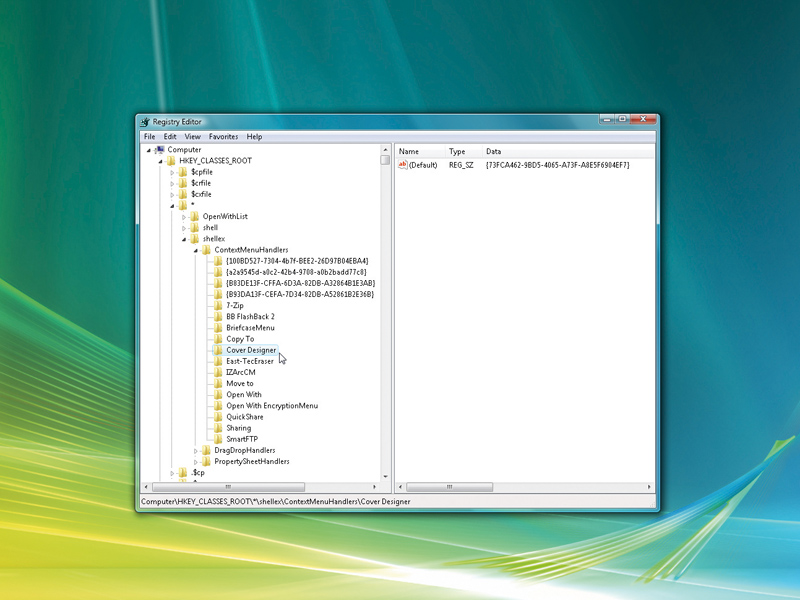
- User Interface (UI) Customization:
- Modifying context menu entries (adding, removing, or changing items).
- Altering taskbar behavior, such as icon size or grouping.
- Changing File Explorer views, like always showing file extensions or hidden files.
- Disabling visual effects like animations to potentially improve performance on older hardware.
- System Behavior Modification:
- Disabling specific system features (e.g., Action Center, Cortana, Windows Update automatic restarts).
- Changing startup behavior of programs or services.
- Adding custom commands or shortcuts.
- Performance Tweaks (use with skepticism):
- Adjusting system timeouts or cache settings. Many such tweaks offer negligible or no real-world improvement and can sometimes be detrimental.
- Modifying network parameters, though modern operating systems usually optimize these automatically.
- Security-Related Adjustments (advanced users only):
- Disabling certain telemetry features.
- Modifying User Account Control (UAC) behavior, though lowering UAC settings is generally not recommended.
Applying Registry Hacks
Registry hacks are typically applied in one of two ways:
- Manually using Registry Editor (Regedit):
- Open the Registry Editor by typing "regedit" in the Start menu search bar and pressing Enter.
- Navigate to the specific registry key path provided by the hack.
- Modify an existing value or create a new value (e.g., DWORD, QWORD, String, Binary) as instructed. This involves right-clicking in the right-hand pane, selecting "New," and then choosing the appropriate value type and setting its data.
- Using .REG files:
- A .REG file is a text file containing specific registry changes.
- Double-clicking a .REG file and confirming the prompts will import its contents directly into the registry.
- Only use .REG files from trusted sources, as they can execute harmful changes. You can right-click a .REG file and select "Edit" to view its contents in Notepad before applying.
Most registry changes require a system reboot or signing out and back in for them to take effect.
Important Precautions
Before attempting any registry hack, it is crucial to take precautions:
- Back up the Registry:
- In Registry Editor, go to File > Export.
- Choose "All" under Export range.
- Save the .reg file to a safe location. This backup can be used to restore the registry if problems occur.
- Create a System Restore Point: This allows you to revert your system to a previous state if something goes wrong. Search for "Create a restore point" in the Start menu.
- Verify the Source: Only apply hacks from reputable and knowledgeable sources. Misinformation can lead to system damage.
- Understand the Change: Do not blindly apply a hack without understanding what it does. Research its purpose and potential impact.
- Apply One Hack at a Time: If you apply multiple hacks simultaneously and encounter issues, it will be difficult to determine which hack caused the problem.
Modifying the registry offers powerful customization options but carries inherent risks. Proceed with informed caution.