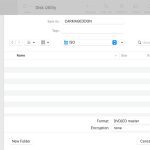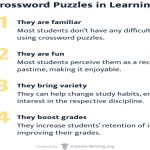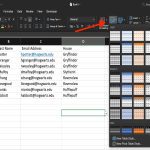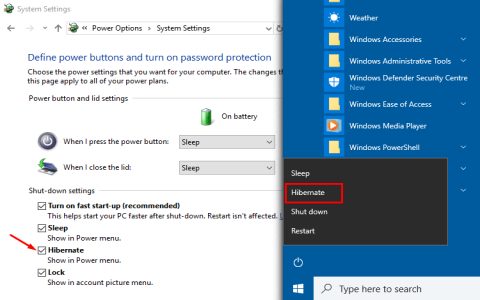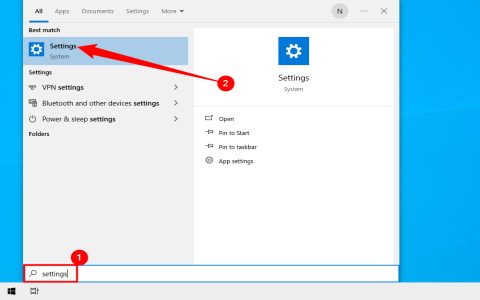Here are the quick methods to disable Sticky Keys in Windows:
Temporary Disable via Notification Prompt
Press the Shift key five times. When the Sticky Keys prompt appears:
- Click the provided link (Go to Settings or similar)
- Alternatively, press the Spacebar to immediately deactivate Sticky Keys without settings navigation.
Permanently Disable via Settings
Prevent Sticky Keys from activating automatically:
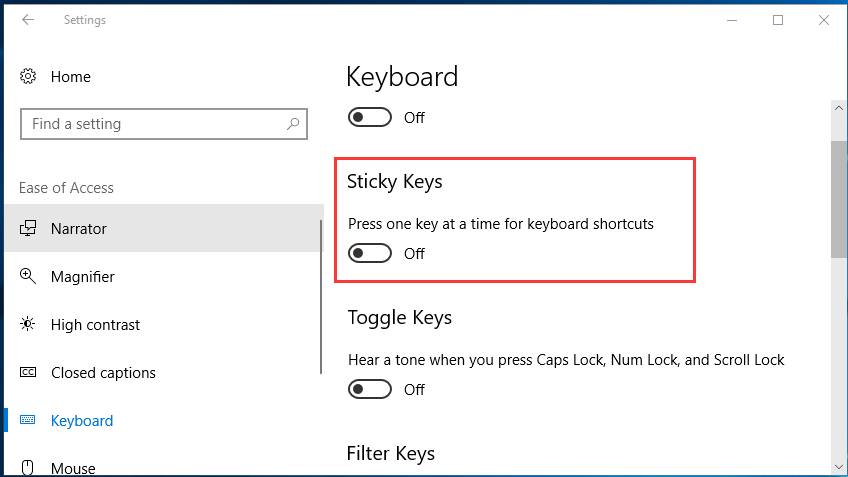
- Press Windows key + I to open Settings.
- Go to Accessibility > Keyboard.
- Locate Sticky Keys and toggle Off.
- Critical Step: Scroll down to Keyboard shortcut for Sticky Keys. Uncheck Allow the shortcut key to start Sticky Keys.
Permanently Disable via Control Panel (All Windows Versions)
- Open the Control Panel.
- Select Ease of Access > Ease of Access Center > Make the keyboard easier to use.
- Uncheck Turn on Sticky Keys under Make it easier to type.
- Click Set up Sticky Keys.
- Uncheck Turn on Sticky Keys when SHIFT is pressed five times.
- Click Apply then OK.
Advanced Method: Registry Tweak
Use if Settings don't apply:
- Press Windows key + R, type regedit, hit Enter.
- Navigate to: HKEY_CURRENT_USERControl PanelAccessibilityStickyKeys
- Double-click the Flags value.
- Change its Value data to 506 (disables both Sticky Keys and the shortcut).
- Click OK and restart your PC.
Immediate Quick Toggle
- Enable/Disable Instantly: Press both Shift keys simultaneously.
- Deactivate Completely: Press Ctrl + Alt + Del simultaneously (forces Sticky Keys off).
Remember: Disabling the shortcut key (Shift x5) in Settings or Control Panel is essential to prevent accidental re-activation.