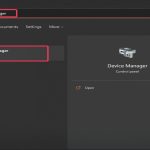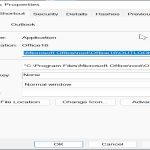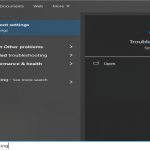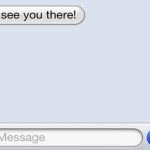Digitizing cassette tapes requires connecting your player to a computer through an audio interface. Follow these steps:
Gear You Need
- A working cassette deck or boombox with Line Out or Headphone Out
- An audio interface with stereo RCA inputs, or a 3.5mm-to-USB adapter cable
- Appropriate cables (usually RCA-to-1/4" TS or RCA-to-3.5mm)
- A computer with recording software installed
Step-by-Step Process
1. Connect Hardware:
- Link Cassette Deck's Line Out to Audio Interface inputs using RCA cables
- Connect Audio Interface to computer via USB
2. Software Setup:

- Open your DAW or audio recording software (Audacity, GarageBand, etc.)
- Create a new stereo audio track
- Select your audio interface as input device
3. Set Levels:
- Play the loudest section of your tape
- Adjust input gain on interface so peaks hit around -6dB
- Never allow red clipping indicators to activate
4. Recording:
- Rewind tape to beginning
- Start recording in software
- Press Play on cassette deck immediately after
- Capture entire side in one take
Post-Processing Essentials
- Trimming: Remove silent sections at start/end
- Click Removal: Apply mild denoising if needed
- Volume Normalization: Adjust peak level to -1dB
- Save: Export as WAV (for archiving) or MP3 (320kbps for sharing)
Pro Tips
- Clean tape heads with isopropyl alcohol before starting
- Demagnetize heads if available equipment permits
- Record at 44.1kHz/24-bit resolution for best quality
- Store digitized files in multiple locations