Playing Talisman on Linux primarily involves leveraging compatibility layers for Windows versions of the game, especially Talisman: Digital Edition. The following methods are commonly employed:
Playing Talisman: Digital Edition via Steam with Proton
This is the most common and generally recommended method for playing Talisman: Digital Edition on Linux, utilizing Steam's built-in Proton compatibility tool.
- Install Steam: Ensure the Steam client is installed on your Linux distribution.
- Enable Steam Play: Navigate to Steam settings. Under the "Steam Play" section, check the box for "Enable Steam Play for all other titles." It is advisable to select the latest stable version of Proton.
- Purchase and Install Game: Acquire Talisman: Digital Edition from the Steam store. Download and install it as you would any other game in your Steam library.
- Launch Game: Once installed, the game can be launched directly from Steam. Proton will automatically manage the Windows compatibility aspects.
Using Wine for Windows Versions
For Windows versions of Talisman games not run through Steam, or if you prefer a manual Wine setup, Wine (Wine Is Not an Emulator) can be used. This method may require more technical configuration.
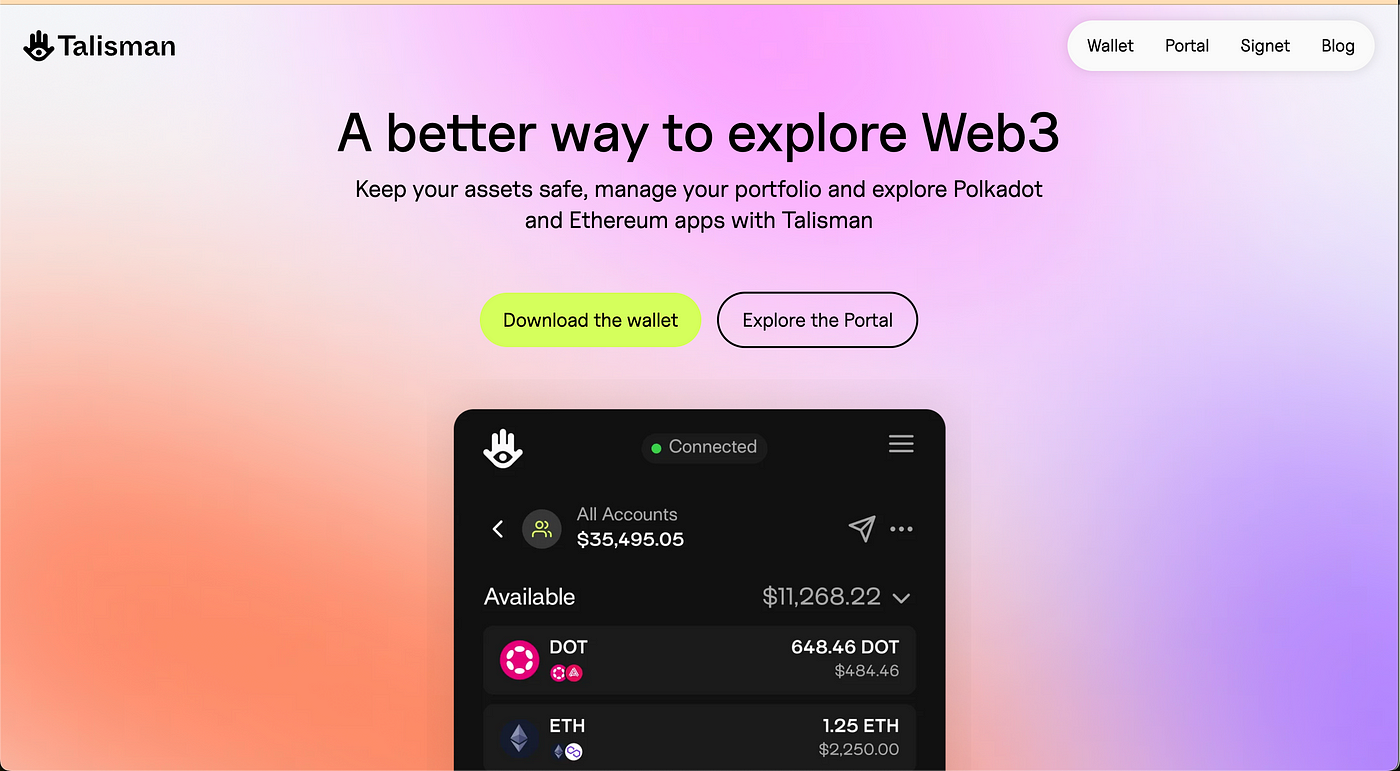
- Install Wine: Install the latest version of Wine suitable for your Linux distribution. Tools like Winetricks are also highly recommended for managing Wine prefixes and installing necessary Windows components.
- Obtain Game Files: You will need the Windows installer or game files for the Talisman title you wish to play.
- Install Game via Wine: If using an installer, run it with Wine (e.g., by executing
wine *in the terminal from the installer's directory). - Run Game: Launch the game's executable through Wine. This might involve navigating to its installation directory within the Wine prefix and running
wine *. - Dependencies: Some games may require specific Windows libraries (e.g., .NET Framework, DirectX, Visual C++ Runtimes). These can often be installed into the relevant Wine prefix using Winetricks.
Key Considerations for Smooth Gameplay
- Graphics Drivers: Ensure you have up-to-date graphics drivers for your hardware (NVIDIA, AMD, or Mesa for Intel). This is crucial for performance and compatibility.
- ProtonDB / Wine AppDB: For Steam games, consult ProtonDB for user-submitted compatibility reports and potential tweaks for Talisman: Digital Edition. For games run directly with Wine, the Wine Application Database (AppDB) can offer similar insights.
- System Performance: While Talisman games are not typically overly demanding, ensure your system meets at least the minimum requirements specified for the Windows version. Compatibility layers can introduce some overhead.
- Desktop Environment: Most desktop environments (GNOME, KDE Plasma, XFCE, etc.) work well, but ensure your window manager and compositor are stable.