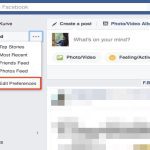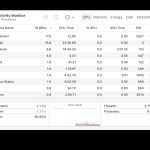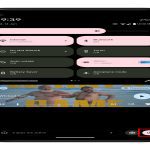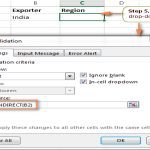Understanding Jumper Settings for Legacy IDE/PATA Drives
Jumper pins on vintage IDE/PATA hard drives control the drive's position in the daisy-chained ribbon cable. Proper configuration prevents address conflicts between multiple drives.
Master/Slave Configuration Principles
Set one drive as Master (primary boot device) and the other as Slave (secondary) using jumper caps:
- Master with no Slave: Default for solo drives
- Slave: Required when chained to a Master
- Master with Slave present: Explicit designation when sharing a cable
Cable Select (CS) Alternative
When both drives are set to Cable Select, position determines roles:

- End connector: Automatic Master assignment
- Middle connector: Automatic Slave assignment
All connected drives must use CS configuration for auto-detection.
Locating Jumper Settings
Jumper blocks are typically between the IDE and power connectors. Consult these resources:
- Label printed on drive's circuit board
- Engraved markings near jumper pins
- Manufacturer datasheets (model-specific configurations)
Troubleshooting Common Issues
- Drive not detected: Verify jumper caps fully seat on pins
- BIOS conflicts: Confirm no duplicate Master/Slave designations
- Cable orientation: Ribbon cable stripe aligns with pin 1
Modern System Considerations
While legacy operating systems required precise jumper settings, most contemporary BIOS/UEFI and OS can override misconfigurations through auto-detection. Still recommended for proper initialization of older drives.