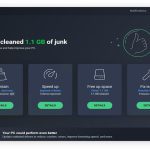Identifying your graphics card is straightforward using these methods:
Windows Built-in Tools
Method 1: DirectX Diagnostic Tool
- Press Win + R, type dxdiag, then click OK.
- Navigate to the Display tab.
- Your GPU model appears under Device in the Name field. Note dedicated VRAM under Display Memory.
Method 2: Windows Settings
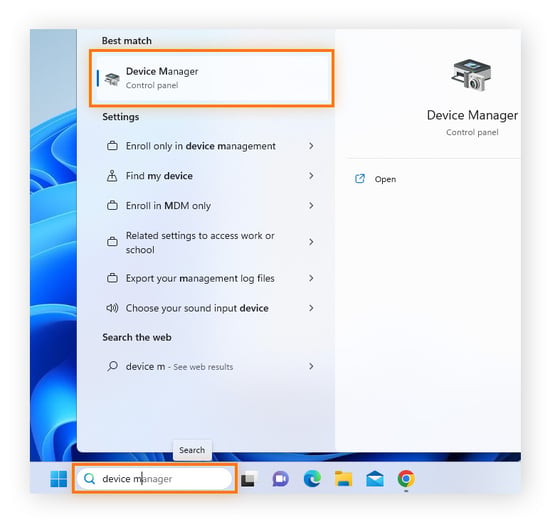
- Go to Settings > System > Display > Advanced display.
- Select your display and find the GPU model under Display information.
Method 3: Task Manager
- Press Ctrl + Shift + Esc.
- Select the Performance tab.
- Click GPU 0 – the model name appears top-right.
Driver/Manufacturer Utilities
NVIDIA Control Panel:
- Right-click desktop > NVIDIA Control Panel.
- Find model under System Information in the bottom-left.
AMD Software:
- Right-click desktop > AMD Software.
- Select Settings gear > System > Hardware.
Intel Command Center:
- Open Intel Graphics Command Center > System tab.
Advanced Methods
Command Prompt:
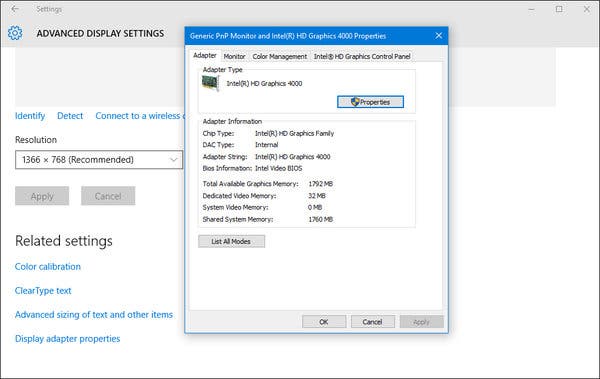
- Press Win + R, type cmd.
- Enter: wmic path win32_VideoController get name
- This lists all installed GPUs.
Third-Party Software:
- Tools like GPU-Z provide detailed specs (core clock, sensors, BIOS version).
Notes for Specific Scenarios
- For laptops with hybrid graphics: Task Manager shows both integrated and dedicated GPUs separately.
- Virtualized environments: GPU details may appear as virtualized hardware (e.g., "Microsoft Basic Display Adapter").
- OEM systems: GPU might display generic names until drivers are installed. Check manufacturer specifications using your device model.