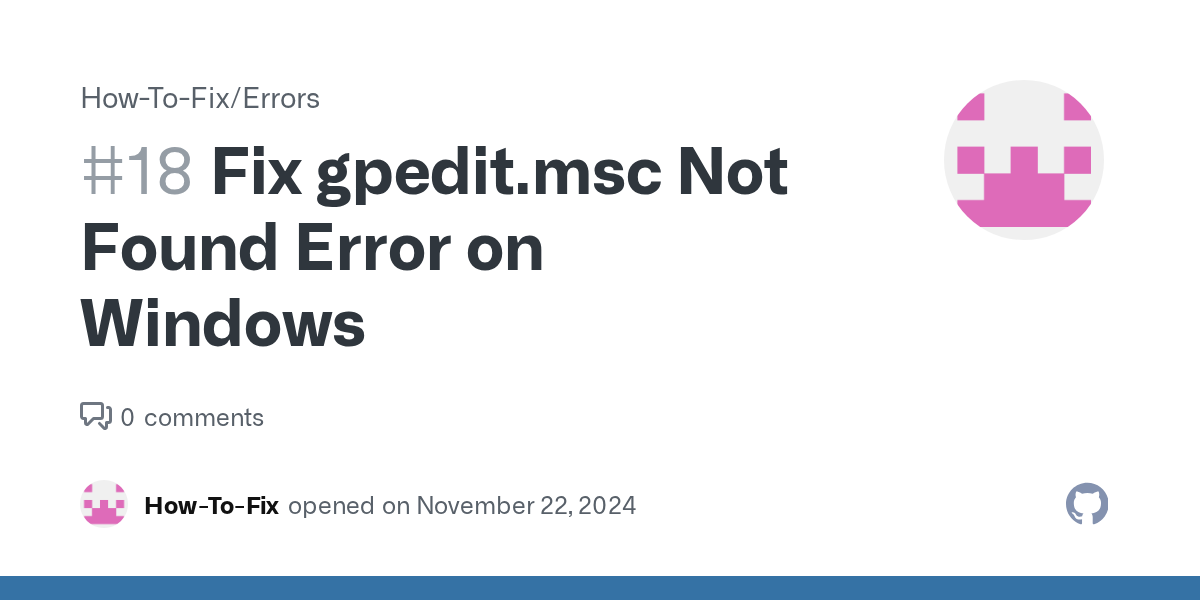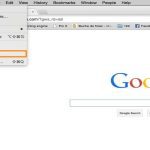Encountering the "* not found" error typically indicates your Windows edition doesn't include Group Policy Editor or the file is missing/corrupt. Follow these solutions:
Verify Your Windows Edition
Group Policy Editor (*) is only available on Windows Pro, Education, or Enterprise editions. If you are running Windows Home, * is fundamentally absent; proceed to the alternatives section below.
Solutions for Pro/Enterprise Editions
- Enable via Optional Features:
- Press Win + R, type , press Enter.
- Check the box next to Group Policy Management Console.
- Click OK and restart if prompted.
- Check File Location:
- Navigate to C:WindowsSystem32.
- Locate . If missing, copy it from another same-version Pro PC (ensure permissions match).
- Use System File Checker:
- Open Command Prompt as Administrator.
- Run: sfc /scannow.
- Restart after completion.
- Run DISM:
- In Admin Command Prompt, run: DISM /Online /Cleanup-Image /RestoreHealth.
- Reboot once finished.
Alternatives for Windows Home Edition
- Registry Editor:
- Press Win + R, type regedit, press Enter.
- Exercise extreme caution: Many settings in * correspond to specific registry keys under HKEY_LOCAL_MACHINESOFTWAREPolicies and HKEY_CURRENT_USERSoftwarePolicies.
- Backup your registry first (File > Export).
- Local Security Policy (*):
- While limited compared to gpedit, some security policies might be configurable here. Check if exists via Win + R.
- Third-Party Tools:
- Consider reputable tools offering simplified policy management interfaces. Research thoroughly before using.
Attempt Solutions 1-4 if running Pro/Enterprise. For Home users, the registry editor is the primary, albeit more advanced, alternative to achieve similar configurations.