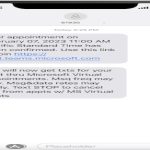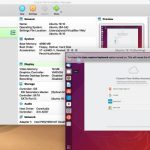Encountering Error Code 5 during gameplay indicates a core system-level permission issue, typically preventing the game from accessing necessary resources. Addressing the root causes promptly is crucial. Follow these systematic solutions:
Primary Fixes
- Run the Game as Administrator: Right-click the game's executable (.exe file) or its shortcut, select "Run as administrator". Grant permission if prompted by User Account Control (UAC).
- Disable Antivirus & Firewall Temporarily: Security software can overzealously block game processes. Disable it momentarily and retry launching the game. If successful, add the game folder to the antivirus/firewall exclusion list.
- Adjust User Account Control (UAC) Settings: Temporarily lower UAC settings. Search for "UAC" in Windows Settings, move the slider down one notch. Revert this after testing.
System Configuration Solutions
- Enable .NET Framework 3.5: Error 5 may occur if specific legacy .NET components are disabled. Open "Turn Windows features on or off" in Control Panel and ensure ".NET Framework 3.5 (includes .NET 2.0 and 3.0)" is checked. Apply changes.
- Check Disk Permissions: Right-click the drive where the game is installed (usually C:), select Properties > Security > Edit. Ensure your user account has "Full control" or at least "Modify" permissions granted. Apply to all subfolders.
- Verify Game File Integrity: Use the game launcher's (Steam, Epic, *) built-in repair tool to check and restore potentially corrupted files.
Advanced Troubleshooting
- Repair System Files: Open Command Prompt as Administrator. Run sfc /scannow. Wait for completion; restart if repairs are made. Follow with DISM /Online /Cleanup-Image /RestoreHealth.
- Check Services: Press Win+R, type `*`. Locate "Windows License Manager Service". Right-click, select Properties. Set Startup type to "Automatic" and ensure the service is "Running". Restart the service if stopped.
- Update Windows: Install all pending OS updates. Outdated system files can cause compatibility issues triggering permission errors.
Prevention Tips
To minimize recurrence:
- Install games outside the Program Files directory (e.g., create a `C:Games` folder).
- Always install game updates and graphics drivers promptly.
- Configure antivirus exclusions proactively.
- Regularly perform system file checks (`sfc /scannow`).