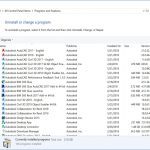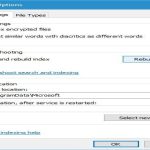Installing Google Play Store on Amazon Fire tablets requires manual APK installation. Follow these steps precisely for best results on current Fire OS versions.
Prerequisites
- Fire tablet running Fire OS 5+
- Stable internet connection
- MicroUSB cable for file transfer (optional)
Required APK Files
Install these four Google services framework components in exact sequence:
- Google Account Manager
- Google Services Framework
- Google Play Services
- Google Play Store
Step-by-Step Installation
-
Enable app installations from unknown sources:

- Navigate to Settings → Security → Apps from Unknown Sources
- Turn on for your preferred file manager
-
Download latest APK files:
- Acquire APKs from official Google sources only
- Verify package versions match your device architecture (ARM vs ARM64)
-
Install in strict order:
- Google Account Manager → Services Framework → Play Services → Play Store
- Reboot after installing Play Services
- Launch Play Store after final installation
-
Post-installation configuration:
- Disable Amazon Appstore auto-updates
- Clear Play Store cache if encountering login issues
- Keep Google Play Services updated
Troubleshooting Tips
- Boot loop prevention: Ensure APK versions match your Fire OS version
- Authentication errors: Verify correct Google Account Manager installation
- Update failures: Manually update components using File Manager
This method avoids rooting while providing full Play Store functionality. Maintain backups before proceeding as improper installations may require factory resets.