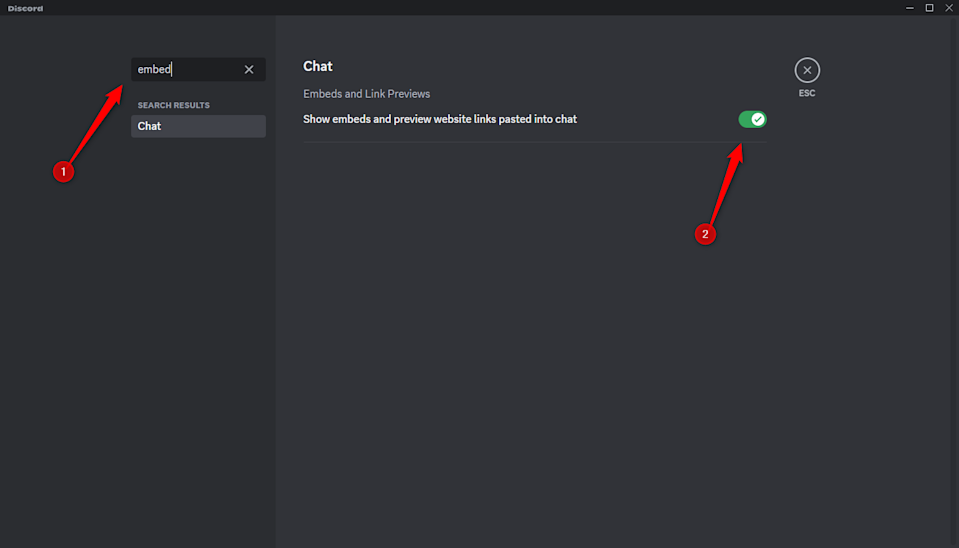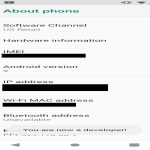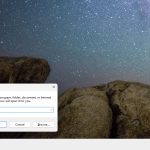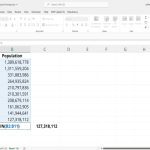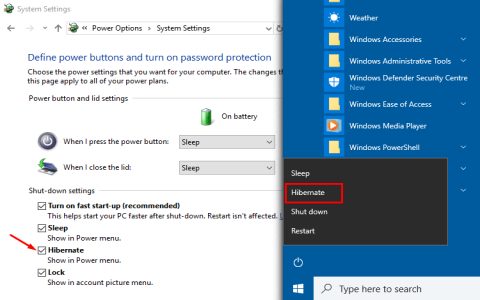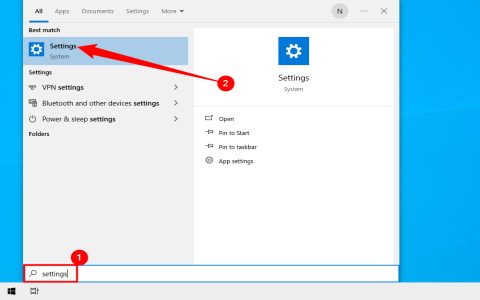Embedding TikTok videos directly within Discord can enhance engagement without redirecting users externally. Here are proven free methods:
Discord's Native Integration (Simplest)
Discord automatically generates previews for most TikTok links. Steps:
- Copy: Grab the full TikTok clip URL from the app or browser.
- Paste: Paste the URL directly into your Discord text channel.
- Result: Discord displays an embedded preview with thumbnail, title, and creator info. Clicking plays the video within Discord.
Note: Preview quality relies on TikTok's provider service. May occasionally fail to load.

Using Free Discord Bots
Bots offer more control and reliability than native previews. Popular free options include:
- MEE6: Use the
$tiktokcommand followed by the URL to force an embed. - Dyno: Configure an auto-embed module. TikTok links trigger automatic previews.
- Other Utility Bots: Many bots feature built-in link parsing. Check your bot's documentation.
Setup: Invite the bot to your server, grant necessary permissions, and configure commands/modules as needed.
Manual Download & Upload (Fallback)
If previews fail consistently, consider:
- Download: Use a free, reputable online service to download the TikTok video (ensure compliance with platform terms).
- Re-upload: Upload the downloaded video file directly to Discord as an attachment.
Drawbacks: Loses native preview polish, adds steps, and increases file storage usage on your server.
Key Tip: Ensure "Link Preview" is enabled in your Discord User Settings > Text & Images for native embeds to work. Bot methods generally offer the best reliability for persistent embedding.