Compatibility Mode in Microsoft Word activates when opening documents from older versions, such as .doc files, restricting modern features like collaboration tools or design elements. This can hinder productivity.
Fast Solutions for Fixing Compatibility Mode
- Save as Current Format: Open the file, go to File > Save As, select Word Document (.docx) from the dropdown, and save to remove compatibility restrictions instantly.
- Use the Convert Option: If a notification bar appears while in Compatibility Mode, click Convert to update the file to the latest Word version. This typically resolves issues without re-saving.
- Adjust File Extension Manually: Rename the file extension from .doc to .docx using Windows Explorer, but only as a quick fallback; re-open in Word to confirm functionality.
- Ensure Application Updates: Run the Microsoft Office update checker to install the latest patches, enhancing automatic handling of compatibility issues for all future files.
Implement these methods step-by-step to regain full feature access and maintain document integrity efficiently.