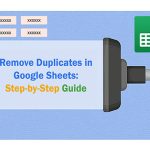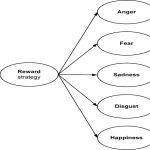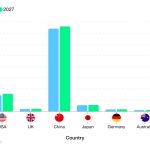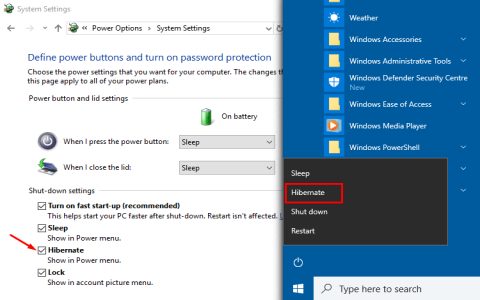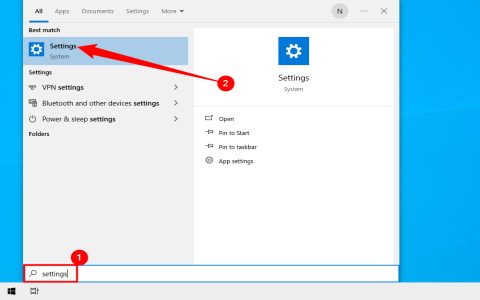WMI Host Provider errors often stem from issues with the Windows Management Instrumentation service, such as service failures, corrupted repositories, or permission conflicts. Follow these steps to diagnose and resolve them efficiently.
Check WMI Service Status
- Press Win + R, type "*", and press Enter.
- Locate the "Windows Management Instrumentation" service. Verify its status is "Running". If not, right-click and select "Start".
- If errors occur, set the startup type to "Automatic".
Restart WMI and Related Services
- In Services, stop the WMI service. Wait 30 seconds, then start it again.
- Restart dependent services like "Remote Procedure Call (RPC)" and "Windows Event Log".
Repair WMI Repository
- Open an elevated Command Prompt (run as administrator).
- Run winmgmt /salvagerepository to recover corrupted data.
- If unresolved, run winmgmt /resetrepository to revert to default settings, requiring reconfiguration.
Run WMI Diagnostic Tools
- Use Event Viewer (launch with "*") to inspect System logs for WMI-specific error codes (e.g., Event ID 10).
- Execute WMIDiag script to automatically scan for issues and suggest fixes.
Ensure your system has admin rights throughout, and apply Windows updates to patch vulnerabilities. For recurring problems, consider rebuilding WMI via scripts or system restore points.