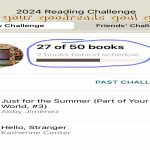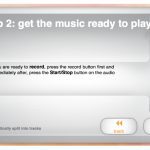HDMI Mini connectivity problems can degrade display quality. Resolve these issues efficiently with these targeted solutions:
Inspect Cable Connections
Securely reconnect both ends of your HDMI Mini cable. Check for bent pins in the Mini-HDMI port and remove any adapters to test direct connections. Damaged cables require immediate replacement.
Verify Source/Display Settings
Confirm input sources match on both devices. Access display settings:
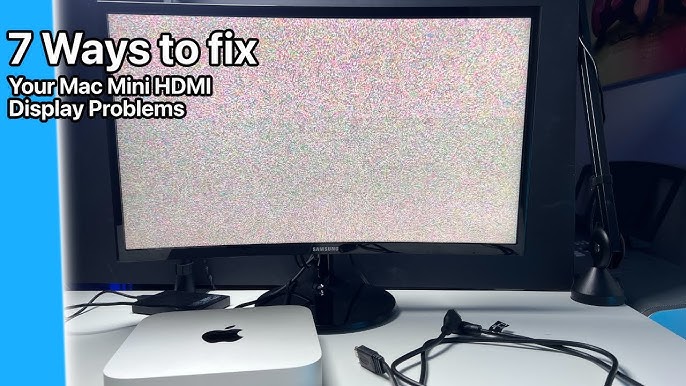
- Windows: Right-click desktop > Display Settings
- macOS: System Preferences > Displays
Select proper resolution (1080p recommended) and refresh rate (60Hz standard).
Update Display Drivers
Outdated drivers cause signal handshake failures. Update:
- NVIDIA: GeForce Experience > Drivers
- AMD: Radeon Software > Updates
- Intel: Device Manager > Display adapters
Reboot after installation.

Power Cycle Devices
Disconnect all power sources for 2 minutes. Reconnect in sequence: display first, then source device. This clears EDID cache that causes handshake errors.
Test Alternate Cables/Ports
Swap cables to eliminate cable faults. Test different HDMI ports on your display. If using adapters, replace Mini-HDMI-to-HDMI adapters as they frequently fail.
Adjust Color Format Settings
Mismatched color spaces cause flickering or artifacts. Force RGB color mode:
- GPU control panel > Output Color Format > RGB
- Disable YCbCr/YCbCr422 if enabled
Reset Display/GPU Parameters
Restore factory settings on monitor OSD menu. Reset GPU settings via control panel:
- NVIDIA: Manage 3D Settings > Restore
- AMD: Preferences > Reset Settings
Critical Tip: Always test devices individually with other equipment to isolate hardware faults before complex troubleshooting.