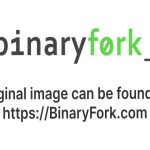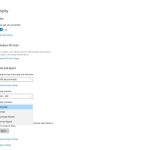DISM Error 87 ("The parameter is incorrect") occurs when the Deployment Image Servicing and Management tool encounters invalid syntax, incorrect command usage, or system file conflicts. Resolve it using these command-line methods:
Essential Checks Before Proceeding
- Run Command Prompt as Administrator: Right-click Command Prompt or Windows Terminal and select "Run as administrator".
- Verify Command Syntax: Double-check spelling and parameter order for the DISM command you tried.
Resolution Steps Using Windows Commands
- Perform SFC Scan:
Scan and repair underlying system file corruption that might interfere with DISM.
sfc /scannow
Wait for completion (can take 15-30 minutes). Restart if repairs are made.
- Check DISM Syntax Thoroughly:
Ensure correct command structure. For common operations:
DISM /Online /Cleanup-Image /RestoreHealthDISM /Online /Cleanup-Image /StartComponentCleanupAvoid mixing incompatible parameters.

- Run DISM in Safe Mode:
- Boot into Safe Mode with Command Prompt.
- Run the required DISM command with Administrator rights.
- Ensure Windows Update Services Function:
Temporarily enable necessary services:
net start bitsnet start wuauservnet start appidsvcnet start cryptsvc
- Specify a Clean Source (If /RestoreHealth Fails):
Use a known-good Windows image if online sources don't work.
DISM /Online /Cleanup-Image /RestoreHealth /Source:WIM:X:Sources*:1 /LimitAccessReplace "X" with the drive letter of your Windows installation media.
Important Notes
- Close all unnecessary applications before running commands.
- Reboot after each successful repair step.
- Patience is key – DISM and SFC scans can take significant time.
Following these command-line procedures systematically resolves most DISM Error 87 instances by enforcing correct syntax, resolving conflicts, and repairing system files.