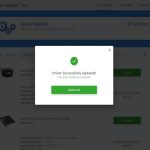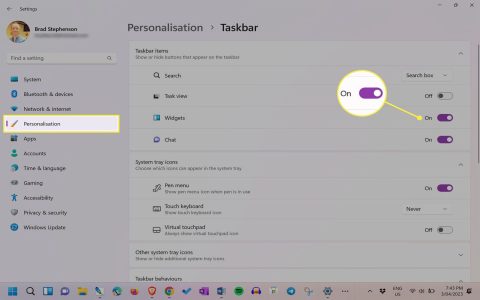A malfunctioning back button can disrupt workflow efficiency, whether caused by hardware failure, software conflicts, or configuration errors. This guide provides targeted troubleshooting steps.
Diagnose the Problem Scope
Identify whether the issue occurs system-wide or only within specific applications:
- System-wide: Issue affects mouse buttons, browser controls, file explorer, and OS navigation shortcuts.
- Application-specific: Issue isolated to one application (e.g., a single web browser).
Hardware & Peripheral Checks
For physical mouse/input device failures:
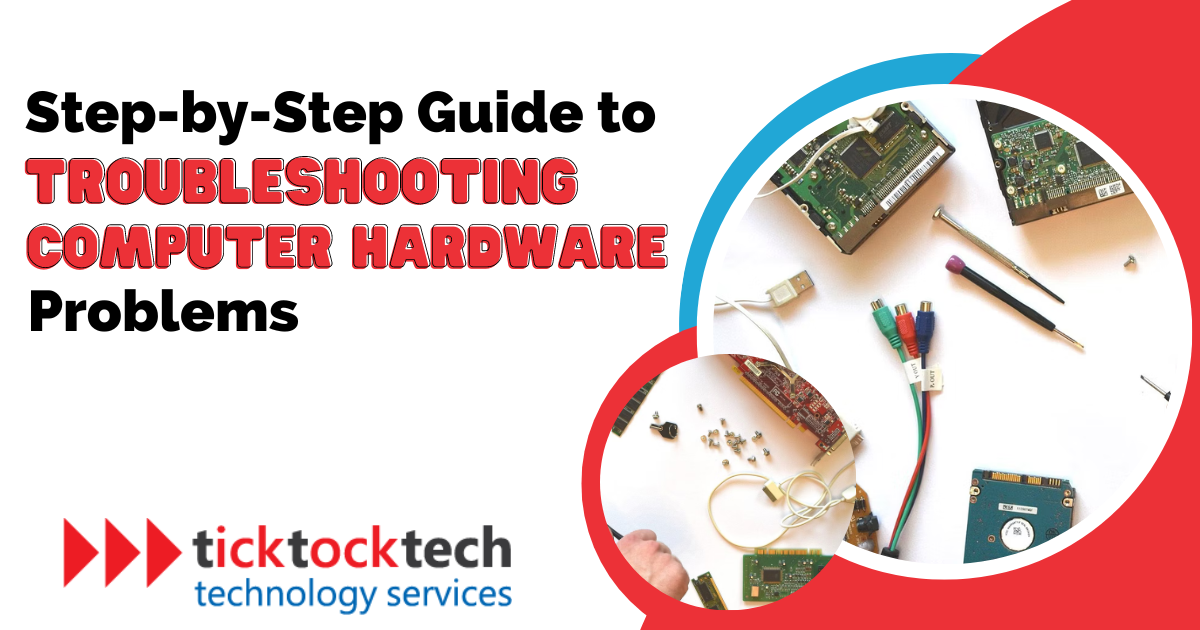
- Test the mouse on another computer or try a different mouse.
- Clean the button mechanism with compressed air for sticky/ghost clicks.
- Check battery level for wireless devices and inspect USB connections.
- Verify keyboard shortcuts (Alt+Left Arrow) work as alternative navigation.
Software Configuration
Address common software conflicts:
- Browser issues: Reset browser navigation settings. Disable extensions individually to identify conflicts.
- Application settings: Verify navigation shortcuts within the affected application aren't remapped.
- Keyboard remapping software: Suspend or reset any keyboard customization tools.
Driver Updates & System Settings
For system-wide navigation failures:
- Update or reinstall mouse/keyboard drivers via Device Manager.
- Run the built-in Keyboard Troubleshooter in system settings.
- Verify Back/Forward functions in Accessibility Options.
Advanced Troubleshooting
- Create a new user profile to test for corrupted account settings.
- Perform a clean boot to eliminate third-party software interference.
- Use System Restore to revert recent system changes causing the conflict.