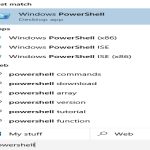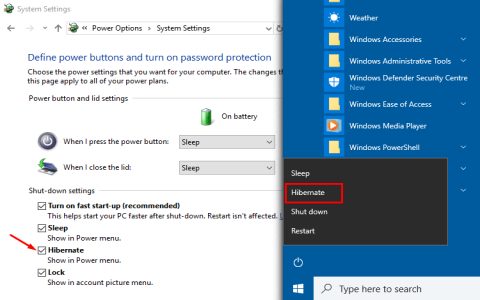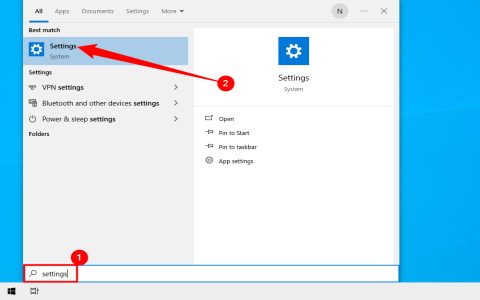When your Fire Stick acts up, rapid troubleshooting can save time and frustration. Follow these targeted steps to restore functionality efficiently.
Diagnose the Issue First
Identify the symptoms precisely:
- Black Screen: Fire Stick gets power but displays nothing.
- Unresponsive Remote: Buttons or navigation fail.
- Connection Errors: Apps won't load or stream.
- System Crashes: Freezing or constant rebooting.
Basic Troubleshooting Steps
Start with these essential fixes:

- Power Cycle: Unplug both the Fire Stick and TV power cables for 60 seconds. Plug the TV back in first, then the Fire Stick.
- Verify Power: Ensure the Fire Stick uses the original power adapter plugged into a wall outlet, not a TV USB port. Weak power causes instability.
- Check HDMI Connection: Firmly reseat the Fire Stick in the HDMI port. Try a different HDMI input on your TV.
- Remote Control Reset: Replace remote batteries. Hold the Home button for 10 seconds if unresponsive. For Bluetooth issues, unpair (Settings > Controllers & Bluetooth > Amazon Fire TV Remotes) and re-pair.
Advanced Solutions
If basic steps fail, proceed deeper:
- Force Restart: Unplug the Fire Stick power, hold the select button down, plug power back in while holding Select, and continue holding for 10-15 seconds.
- Clear App Cache/Data: For app-specific issues, go to Settings > Applications > Manage Installed Applications > select app > Clear cache. Use Clear Data cautiously as it resets the app.
- Network Troubleshooting: Restart router/modem. Ensure Fire Stick software is updated (Settings > My Fire TV > About > Check for Updates). Forget Wi-Fi network and reconnect.
- System Reset: As a last resort: Settings > My Fire TV > Reset to Factory Defaults. Warning: Erases all settings/logins.
Prevention Tips
- Avoid Overloading: Regularly uninstall unused apps to prevent device slowdowns.
- Use Official Hardware: Stick with Amazon-certified chargers and accessories.
- Keep Cool: Ensure adequate ventilation around the device; overheating triggers problems.
- Stay Updated: Enable automatic system updates in Fire TV settings.
Methodically applying these solutions resolves most Fire Stick issues. Begin with power and connection basics before escalating to resets.