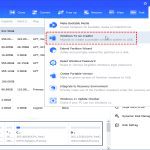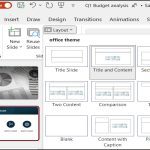The "SmartScreen can't be reached right now" error indicates that Windows is unable to connect to the Microsoft SmartScreen service. This service helps protect your PC by checking files, apps, and websites against a dynamic list of reported malicious software and phishing sites.
Network Connectivity Troubleshooting
- Verify Internet Access: Ensure your device has an active internet connection. Test by opening a web page. If using Wi-Fi, consider switching to a wired connection or restarting your router/modem.
- Check DNS Settings: Issues with your Domain Name System (DNS) server can prevent connection.
To change DNS settings: Navigate to Control Panel > Network and Sharing Center > Change adapter settings. Right-click your active connection, select Properties, then "Internet Protocol Version 4 (TCP/IPv4)" and click Properties. Choose "Use the following DNS server addresses" and input a public DNS like Google DNS (Primary: 8.8.8.8, Secondary: 8.8.4.4) or Cloudflare DNS (Primary: 1.1.1.1, Secondary: 1.0.0.1).
- Disable Proxy Server: A proxy server might interfere. Go to Settings > Network & Internet > Proxy. Ensure "Use a proxy server" under Manual proxy setup is turned off, and "Automatically detect settings" is on.
System Configuration Checks
- Correct Date and Time: Incorrect system date and time can cause SSL/TLS certificate validation failures, preventing secure connections. Right-click the clock on the taskbar, select "Adjust date/time," and ensure "Set time automatically" and "Set time zone automatically" are enabled or manually set correctly.
- Security Software Interference: Temporarily disable any third-party antivirus or firewall software. These programs can sometimes block SmartScreen's communication. Important: Re-enable your security software immediately after testing.
System File Integrity
- Run SFC and DISM: Corrupted system files can affect SmartScreen.
Open Command Prompt as an administrator. Execute
sfc /scannowand wait for completion. If issues persist or are not fixed, run the following DISM commands in order:
DISM /Online /Cleanup-Image /CheckHealthDISM /Online /Cleanup-Image /ScanHealthDISM /Online /Cleanup-Image /RestoreHealthRestart your PC after these scans complete.
Policy Settings Verification (Advanced)
- Check Group Policy: SmartScreen might be disabled via Group Policy (this tool is not available in Windows Home editions).
Open Group Policy Editor by typing in the Run dialog (Windows key + R). Navigate to Computer Configuration > Administrative Templates > Windows Components > Windows Defender SmartScreen. Review the policies within "Explorer" and "Microsoft Edge" subfolders. Ensure policies like "Configure Windows Defender SmartScreen" are set to "Not Configured" or "Enabled" without options that would turn the service off.

Basic System Reset
- Restart Your Computer: A full system restart can resolve temporary glitches affecting system services, including SmartScreen.
If these steps do not resolve the issue, ensure your Windows operating system is fully updated. Persistent problems might indicate a more complex underlying issue or a temporary Microsoft service disruption.