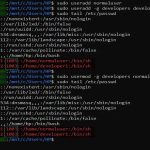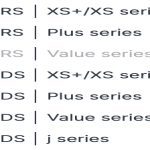Prerequisites: Java Installation
Minecraft Java Edition requires a Java Runtime Environment (JRE). It is recommended to install OpenJDK.
-
Update package lists:
Open a terminal and execute the following command:

sudo apt update
-
Install OpenJDK:
Install a compatible version of OpenJDK (version 17 or newer is generally recommended):
sudo apt install openjdk-17-jre
-
Verify Java installation:

Check if Java has been installed correctly by running:
java -version
This command should display the installed Java version.
Download Minecraft Launcher
Download the official Minecraft launcher .deb package for Debian/Ubuntu systems. This file is typically available from the official Minecraft website's download page for Linux.
Install Minecraft Launcher
Once the .deb file (e.g., or similar) is downloaded, typically to your Downloads folder, you can install it.
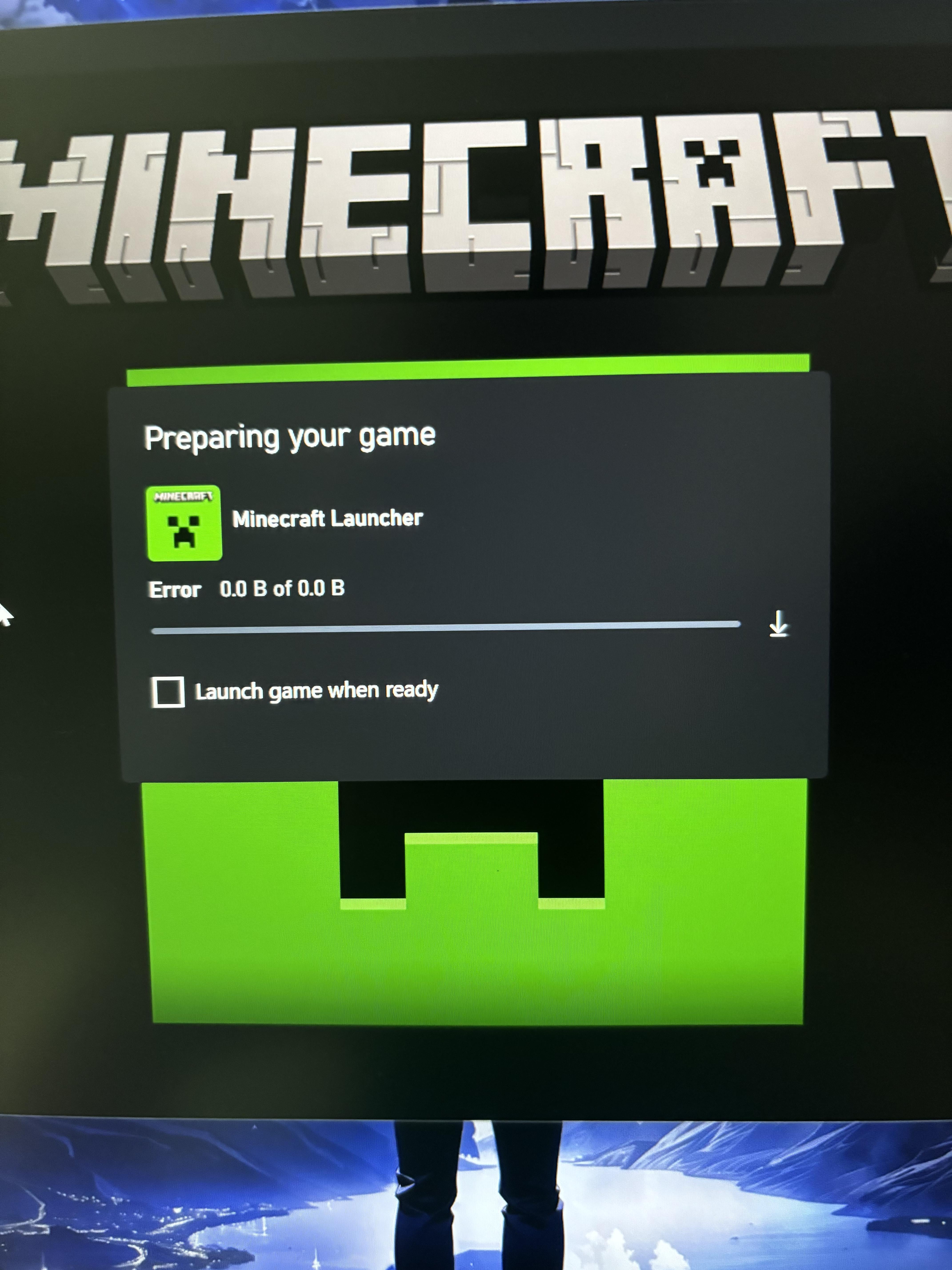
-
Navigate to the download directory:
Open a terminal and change to the directory where you downloaded the file. For example:
cd ~/Downloads
-
Install the package:
Use the
dpkgcommand to install the package. Replace with the actual name of the downloaded file:
sudo dpkg -i *
-
Fix potential dependencies:
If the previous command encounters errors due to missing dependencies, run the following command to fix them:
sudo apt-get install -f
This command will download and install any required dependencies for the Minecraft launcher.

Launch Minecraft
After a successful installation, you should be able to find "Minecraft Launcher" in your system's application menu.
Alternatively, you can launch it from the terminal by typing:
minecraft-launcher
The launcher will open. You will need to log in with your Microsoft account. After logging in, the launcher will download the necessary game files, and you can then play Minecraft.