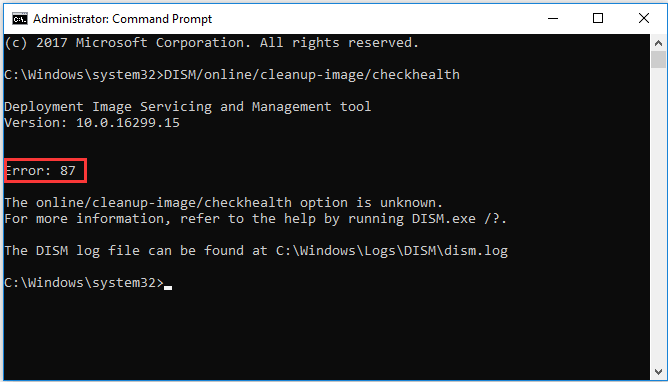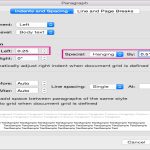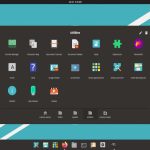Error 87 in DISM typically indicates an incorrect parameter, often due to syntax errors in command execution. This error arises when DISM cannot process inputs correctly, leading to failed operations such as image repair or component cleanup.
Common Causes of Error 87
- Syntax mistakes: Misspelled commands, incorrect parameter flags, or missing arguments in DISM lines.
- Path issues: Paths containing spaces or special characters without proper quoting.
- Permission conflicts: Running DISM without administrator privileges or system access restrictions.
- Corrupted files: Damaged Windows component files affecting DISM operations.
Quick and Effective Solutions
Address Error 87 by following these practical steps sequentially for efficient resolution.
- Verify command syntax: Double-check DISM commands for typos or missing elements—e.g., ensure flags like /Online or /RestoreHealth are correctly formatted.
- Quote paths with spaces: Enclose paths in double quotes when containing spaces—e.g.,
DISM /Online /Cleanup-Image /RestoreHealth /Source:"C:Source*". - Run DISM as administrator: Open Command Prompt or PowerShell with administrator rights to bypass permission issues.
- Check system integrity: Run the System File Checker tool via
sfc /scannowto repair corrupted files before reattempting DISM. - Repair DISM components: Execute
DISM /Online /Cleanup-Image /RestoreHealthafter fixing syntax to restore image health, ensuring all dependencies are functional.
Preventive Tips
Avoid future occurrences by standardizing command entries, using copy-paste for complex paths, and regularly updating Windows for component stability. Always back up critical data before system tool operations.