Hardware Acceleration in Chrome
Yes, Chrome supports hardware acceleration (HW acceleration) by default. It leverages your device's GPU to improve performance for tasks like rendering web pages, playing videos, and handling complex graphics.
How to Ensure and Enable Hardware Acceleration
HW acceleration is typically enabled out-of-the-box, but you may need to verify or troubleshoot it. Follow these steps:
- Check current status: Open Chrome and type "chrome://gpu" in the address bar. Review the "Graphics Feature Status" section; entries like "Hardware accelerated" indicate active acceleration.
- Enable via settings: Go to Chrome Settings > System. Toggle "Use hardware acceleration when available" to the ON position if disabled. Restart Chrome to apply changes.
- Update drivers and Chrome: Ensure your GPU drivers and Chrome browser are up to date for optimal compatibility.
Troubleshooting Common Issues
If issues persist:
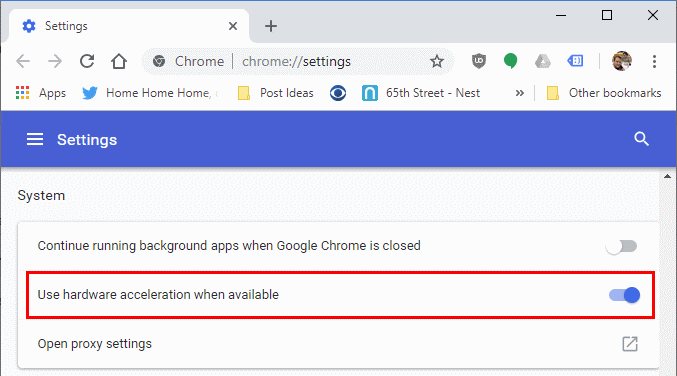
- Restart with flags: Launch Chrome with the "--disable-gpu" flag to test issues, then remove it to re-enable.
- Disable conflicting extensions: Extensions like ad-blockers may interfere; disable them temporarily in Settings > Extensions.
- Reset settings: If problems recur, reset Chrome to defaults via Settings > Reset settings.
Regularly monitor performance in "chrome://gpu" for any degradation.









