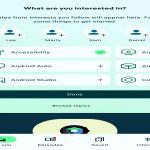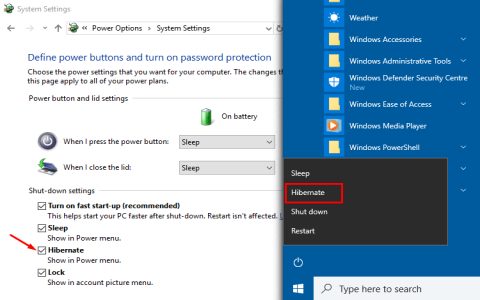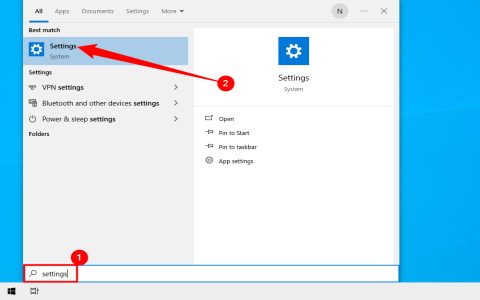Curved TVs offer immersive viewing but can develop specific issues. Many common problems have straightforward DIY fixes. Address these effectively:
Screen Physical Distortion or Flex
Cause: Uneven mounting, accidental pressure, or manufacturing variation.
- Verify Mounting: Ensure wall mount/stand is perfectly level and manufacturer-recommended. Tighten screws to spec; overtightening causes distortion.
- Avoid Pressure: Never push on the screen. Carefully examine for transport damage - contact the seller/manufacturer if new.
- Assess Tolerance: Minor inherent flex exists due to the curve. Significant warping requires professional repair/replacement.
Picture Distortion at Angles
Cause: Exaggerated edge viewing angles inherent to curved screens.

- Reposition Yourself: Sit centrally relative to the screen's apex (center point). Move seating closer to this sweet spot.
- Adjust Mounting Height: Ensure the screen's center aligns with your eye level when seated.
- Check Settings: Disable any 'enhanced viewing angle' or 'dynamic contrast' settings that may worsen edge artifacts.
Uneven Backlight Bleeding
Cause: Light leakage at screen edges/seams, often more noticeable on curved panels.
- Dim Room Lighting: Backlight bleed is amplified in dark rooms. Use moderate ambient lighting behind the TV.
- Reduce Brightness/Backlight Setting: Lower these settings significantly (especially at night) to minimize bleed visibility.
- Check Pressure Points: Ensure bezel/frame isn't pressing unevenly on the panel edges causing localized bleed. Adjust if possible.
Color Shifts or Flickering
Cause: Often signal-related rather than the curve itself.
- Check Cables: Ensure HDMI cables are high-speed and firmly seated. Replace damaged cables.
- Source Device Reset: Power cycle the source device (cable box, streaming stick, game console).
- TV Software Update: Check for and install the latest firmware/software for your model.
- Test Different Source: Try another app or input to isolate if issue is source-specific.
Audio Out of Sync
Cause: Typically related to audio processing, not the curved screen.
- Enable Audio Delay/Lip Sync: Use the TV's audio settings (often called A/V Sync, Lip Sync, Audio Delay) to adjust timing.
- Disable Special Audio Modes: Turn off sound 'enhancements' like surround virtualization or dialog boost.
- Check External Audio Gear: If using a soundbar/receiver, ensure its firmware is updated and check its delay settings.
Remote Control Issues
Cause: Signal path obstruction or low battery.
- Replace Batteries: The most common fix.
- Direct Line of Sight: Point remote directly at the TV's IR sensor; the curve might slightly affect the reception angle.
- Check Nearby Interference: Strong light sources (especially LEDs) or devices blocking the path can interfere.
Critical First Step: Always perform a full power cycle by unplugging the TV from the wall outlet for 2-3 minutes before attempting other fixes. This resolves many transient electronic glitches.

Safety Note: Never attempt to open the TV cabinet or touch internal components. If physical screen damage, severe panel distortion, or issues persist after DIY steps, contact qualified service personnel or the manufacturer.